I know there is a function named annotation can plot arrows or double arrows. But annotation can only plot in normalized unit. For example:
annotation('arrows',[x1 x2],[y1 y2])
Here, [x1, x2] should be a ratio number less than one.
So, my question is how can I plot arrows with a true value rather than a normalized value?
I wonder if there is any other function can approach this or is there any function I can get the axis value of the figure so that I can adjust the true value into a normalized value.