I'm trying to run my Android app on a Samsung Galaxy Ace. Despite plugging in the USB and enabling debugging, when I try to run the app, Eclipse prints out a message saying
[2012-07-14 22:56:19 - Cricket] Android Launch!
[2012-07-14 22:56:19 - Cricket] adb is running normally.
[2012-07-14 22:56:19 - Cricket] Performing nikhil.android.cricket.MainActivity activity launch
[2012-07-14 22:56:19 - Cricket] No active compatible AVD's or devices found. Relaunch this configuration after connecting a device or starting an AVD.
I'd like to add that I've been trying a lot but am unable to do anything. I tried killing adb and restarting it. Same error. Also, I am able to run it instantly when I connect my friend's Samsung Galaxy Note. But it won't run on my Samsung Galaxy Ace. I'd appreciate any help I can get on this.