I have seen some examples which uses an Arrow to Indicate Special Points on Excel chart like this. But i want to achieve this using VBA. For example if some point on chart is greater then 90 then it shows an arrow corresponding to that point.
Please suggest on how should I go about it in VBA. Any help would be appreciated.
Update
Apart from just changing the point color is there any other good suggestion to make that point more prominent.
Update 2
Right now i am using this code.
For Each oCell In Range("e4:e" & LastRow) 'loop
If oCell.Value < sd13 Then 'rule 13s
Range("V4").Value = "Rule 13s voilated!"
Range("V4:w4").Interior.Color = RGB(255, 0, 0)
ActiveWorkbook.Sheets("LDL-C").ChartObjects("Chart 1047").Chart.SeriesCollection(1).Points(j).MarkerBackgroundColor = RGB(255, 0, 0)
End If
Next