If you guys were at the starting point of designing a new enterprise/business app, would you consider Metro style (WinRT) user interface for that?
We need:
- a sophisticated desktop app (WPF/MVVM) for editing multiple complex forms with hundreds fields, some forms/windows/pages can be quite hefty, so free space on the screen has to be utilised wisely. Access to all controls by mouse and keyboard. Using touchscreens is possible in the future (but I believe <5% of customers will use it).
- a web app for viewing data (much simpler than the desktop app)
- mobile apps for iPhone/Android with basic functions for offline tasks in the field.
UI should be consistent among all the apps. And I'm sure it wouldn't be a problem to design mobile apps with Metro (and probably the web app). But the desktop app might be too complex for Metro (due to big forms and lists).
Have anybody seen samples of enterprise/business apps with Metro UI?
P.S. I've read many articles from MS (like Designing great productivity apps for Windows) and some sober views of things (like How suitable is Windows 8 Metro for business developers?) and still can't find a good approach for big forms and lists with Metro UI.
Would like to get something like Zune (on the picture below), but tend to think that it's impossible.