My program generate 3 different images and I'd like to combine them using some opacity settings.
First I have the raw image, which I already converted into a QPixmap to display it in a QGraphicsView.
 .
.
Then with this image I make some calculation and generate a QImage because I need basic pixel access, I also add a legend.
 .
.
What I'd like to do is to be able to blend the two images while being able to modify the opacity. I don't have the tools to show an example, it should look like this:

But with the first image and the data image blended with opacity. Also I'd like the legend to stay 100% visible. I can create a different QImage for the legend if it's needed.
Also I know exactly which pixel should be considered transparent instead of white if it comes to that.
In the future I would like to adjust the opacity just with a slider so I think it would be better if there was a solution that didn't involve calculating a whole new image every-time...
Any lead would be appreciated...