I presume there's a navigation view controller somewhere in here. They have their own toolbar, but it's hidden and empty. The toolbar you're seeing is just a simulation of a toolbar for the purpose of letting you edit the UI.
So to do this with storyboard, don't add the segmented control to the simulated toolbar, create a new toolbar and add it to the tree of views available in your controller (as a sibling to your Table View) and create an IBOutlet to reference it. Then in your viewDidLoad method assign the items in the toolbar to the toolbar already created by the view controller.
In this example I've created a property on my view controller called (cunningly) toolbar:
@property (nonatomic, retain) IBOutlet UIToolbar toolbar;
In my view controller's implementation I assign the toolbar items manually:
-(void)viewDidAppear:(BOOL)animated
{
[self setToolbarItems:self.toolbar.items animated:NO];
[self.navigationController setToolbarHidden:NO animated:YES];
}
You'll need to hide the toolbar when the view controller is popped, for instance in the calling view controller:
-(void)viewWillAppear:(BOOL)animated
{
[self.navigationController setToolbarHidden:YES animated:YES];
}
Assuming you want to hide it, of course.