I am attempting to create a "hole in the fog" effect. I have a background grid image, overlapped onto that I have a "fog" texture that I use to show that certain areas are not in view. I am attempting to cut a chunk out of "fog" that will show the area that is currently in view. I am trying to "mask" a part of the fog off the screen.
I made some images to help explain what I am after:
Background:

"Mask Image" (The full transparency has to be on the inside and not the outer rim for what I am going to use it for):
Fog (Sorry, hard to see.. Mostly Transparent):

What I want as a final Product:

I have tried:
- Stencil-Buffer: I got this fully working except for one fact... I wasn't able to figure out how to retain the fading transparency of the "mask" image.
- glBlendFunc: I have tried many different version of the parameters and many other methods with it (glColorMask, glBlendEquation, glBlendFuncSeparate) I started by using some parameter that I found on this website: here. I used the "glBlendFunc(GL_ZERO, GL_ONE_MINUS_SRC_ALPHA);" as this seemed to be what I was looking for but... This is what ended up happening as a result: (Its hard to tell what is happening here but... There is fog covering the grid in the background. Though, the mask is just ending up as an fully opaque black blob when its supposed to be a transparent part in the fog.
Some previous code:
glEnable(GL_BLEND); // This is not really called here... It is called on the init function of the program as it is needed all the way through the rendering cycle.
renderFogTexture(delta, 0.55f); // This renders the fog texture over the background the 0.55f is the transparency of the image.
glBlendFunc(GL_ZERO, GL11.GL_ONE_MINUS_SRC_ALPHA); // This is the one I tried from one of the many website I have been to today.
renderFogCircles(delta); // This just draws one (or more) of the mask images to remove the fog in key places.
(I would have posted more code but after I tried many things I started removing some old code as it was getting very cluttered (I "backed them up" in block comments))