I'm trying to position a Bootstrap popover for a trigger that sits on the far top-right corner of a 960px wide web page.
Ideally, I'd position it on the bottom and move the arrow with CSS (so the arrow is on the top-right of the popover). Unfortunately the 'placement':'bottom' positioning is not enough, since it will center it below the trigger.
I'm looking for solution that will place the popover statically below and on the left of the trigger.