I'm using django-gunicorn-nginx setup by following this tutorial http://ijcdigital.com/blog/django-gunicorn-and-nginx-setup/ Upto nginx setup, it is working. Then I installed supervisor, configured it and then I reboot my server and checked, it shows 502 bad gateway. I'm using Ubuntu 12.04 LTS
/etc/supervisor/conf.d/qlimp.conf
[program: qlimp]
directory = /home/nirmal/project/qlimp/qlimp.sh
user = nirmal
command = /home/nirmal/project/qlimp/qlimp.sh
stdout_logfile = /path/to/supervisor/log/file/logfile.log
stderr_logfile = /path/to/supervisor/log/file/error-logfile.log
Then I restarted supervisor and I run this command $ supervisorctl start qlimp and I'm getting this error
unix:///var/run/supervisor.sock no such file
Is there any problem in my supervisor setup?
Thanks!