The is a pretty weird bug at least in my experience.
I have made a test version of the site so you can see it live here.
Steps to reproduce:
Enter the site, yo see #thelist just fine as it should:

The problem comes when when you do a simple refresh I'm on a windows machine so Ctrl+R or F5.
Now #thelist will go change it's position:
My main problem with fixing this is that when I try to inspect the element, it goes right back to it's correct position...
Note also that if you do a hard refresh Ctrl+Shift+R or Ctrl+F5 then the element will go back to it's correct position.
How is this possible, what is causing this? How can it be solved?