Why don't buttons and inputs align well in Bootstrap?
I tried something simple like:
<input type="text"/><button class="btn">button</button>
The button is about 5px lower than the input in chrome/firefox.
Why don't buttons and inputs align well in Bootstrap?
I tried something simple like:
<input type="text"/><button class="btn">button</button>
The button is about 5px lower than the input in chrome/firefox.
In Twitter Bootstrap 4, inputs and buttons can be aligned using the input-group-prepend and input-group-append classes (see https://getbootstrap.com/docs/4.0/components/input-group/#button-addons)
<div class="input-group mb-3">
<div class="input-group-prepend">
<button class="btn btn-outline-secondary" type="button">Button</button>
</div>
<input type="text" class="form-control">
</div>
<div class="input-group mb-3">
<input type="text" class="form-control">
<div class="input-group-append">
<button class="btn btn-outline-secondary" type="button">Button</button>
</div>
</div>
As shown in the answer by @abimelex, inputs and buttons can be aligned by using the .input-group classes (see http://getbootstrap.com/components/#input-groups-buttons)
<div class="input-group">
<span class="input-group-btn">
<button class="btn btn-default" type="button">Go!</button>
</span>
<input type="text" class="form-control">
</div>
<div class="input-group">
<input type="text" class="form-control">
<span class="input-group-btn">
<button class="btn btn-default" type="button">Go!</button>
</span>
</div>
This solution has been added to keep my answer up to date, but please stick your up-vote on the answer provided by @abimelex.
Bootstrap offers an .input-append class, which works as a wrapper element and corrects this for you:
<div class="input-append">
<input name="search" id="search"/>
<button class="btn">button</button>
</div>
As pointed out by @OleksiyKhilkevich in his answer, there is a second way to align input and button by using the .form-horizontal class:
<div class="form-horizontal">
<input name="search" id="search"/>
<button class="btn">button</button>
</div>
The difference between these two classes is that .input-append will place the button up against the input element (so they look like they are attached), where .form-horizontal will place a space between them.
-- Note --
To allow the input and button elements to be next to each other without spacing, the font-size has been set to 0 in the .input-append class (this removes the white spacing between the inline-block elements). This may have an adverse effect on font-sizes in the input element if you want to override the defaults using em or % measurements.
Bootstrap 5
<div class="input-group">
<input type="text" class="form-control">
<button class="btn btn-outline-secondary" type="button">Go</button>
</div>
Bootstrap 3 & 4
you may use the input-group button property to apply the button direct to the input-field.
<div class="input-group">
<input type="text" class="form-control">
<span class="input-group-btn">
<button class="btn btn-default" type="button">Go!</button>
</span>
</div><!-- /input-group -->
Take a look at BS4 or BS5 Input-Group doc for many more examples.
Just the heads up, there seems to be special CSS class for this called form-horizontal
input-append has another side effect, that it drops font-size to zero
Use .form-inline = This will left-align labels and inline-block controls for a compact layout
Example: http://jsfiddle.net/hSuy4/292/
<div class="form-inline">
<input type="text">
<input type="button" class="btn" value="submit">
</div>
.form-horizontal = Right align labels and float them to the left to make them appear on the same line as controls which is better for 2 column form layout.
(e.g.
Label 1: [textbox]
Label 2: [textbox]
: [button]
)
Examples: http://twitter.github.io/bootstrap/base-css.html#forms
I tried above all and end-up with few changes which I would like to share. Here's the code which works for me (find the attached screenshot):
<div class="input-group">
<input type="text" class="form-control" placeholder="Search text">
<span class="input-group-btn" style="width:0;">
<button class="btn btn-default" type="button">Go!</button>
</span>
</div>
If you want to see it working, just use below code in you editor:
<html>
<head>
<link type='text/css' rel='stylesheet' href='https://maxcdn.bootstrapcdn.com/bootstrap/3.0.0/css/bootstrap.min.css' />
</head>
<body>
<div class="container body-content">
<div class="form-horizontal">
<div class="input-group">
<input type="text" class="form-control" placeholder="Search text">
<span class="input-group-btn" style="width:0;">
<button class="btn btn-default" type="button">Go!</button>
</span>
</div>
</div>
</div>
</body>
</html>
Hope this helps.
I was also struggling with same issue. The bootstrap classes I use are not working for me. I came up with an workaround, as below:
<form action='...' method='POST' class='form-group'>
<div class="form-horizontal">
<input type="text" name="..."
class="form-control"
placeholder="Search People..."
style="width:280px;max-width:280px;display:inline-block"/>
<button type="submit"
class="btn btn-primary"
style="margin-left:-8px;margin-top:-2px;min-height:36px;">
<i class="glyphicon glyphicon-search"></i>
</button>
</div>
</form>
Basically, I overrode the display property of class "form-control", and used other style properties for correcting the size and position.
Following is the result:
Bootstrap 4:
<div class="input-group">
<input type="text" class="form-control">
<div class="input-group-append">
<button class="btn btn-success" type="button">Button</button>
</div>
</div>
<form class="form-inline">
<div class="form-group">
<label class="sr-only" for="exampleInputEmail3">Email address</label>
<input type="email" class="form-control" id="exampleInputEmail3" placeholder="Email">
</div>
<button type="submit" class="btn btn-default">Sign in</button>
</form>
I tried all the above codes and none of them fixed my issues. Here is what worked for me. I used input-group-addon.
<div class = "input-group">
<span class = "input-group-addon">Go</span>
<input type = "text" class = "form-control" placeholder="you are the man!">
</div>
Not directly related, unless you have similar code but I just noticed a strange behaviour to form-inline, bootstrap 3.3.7
I did not use row and cells for this as it is a desktop project, if the opening tag was below table (in this case):
<table class="form-inline">
<form>
<tr>
Form elements would stack.
Switch and it properly lined up.
<form>
<table class="form-inline">
<tr>
Safari 10.0.2 and latest Chrome did not make any differences. Maybe my layout was wrong but it is not very forgiving.
Take an input float as left. Then take the button and float it right. You can clearfix class when you take more than one to distance.
<input style="width:65%;float:left"class="btn btn-primary" type="text" name="name">
<div style="width:8%;float:left"> </div>
<button class="btn btn-default" type="button">Go!</button>
<div class="clearfix" style="margin-bottom:10px"> </div>
style="padding-top: 8px"
Use this to shift your div up or down in your row. Works wonders for me.