I have a flowlayout as follows:
I need to center all the controls on the form (In other words, let's say the form's width is 200. btnOpt1 to btnOpt4 should have their Left starting at 100 minus half of the button width, not 0.)
I have a flowlayout as follows:
I need to center all the controls on the form (In other words, let's say the form's width is 200. btnOpt1 to btnOpt4 should have their Left starting at 100 minus half of the button width, not 0.)
You can do it two ways but with some limitation of each one.
Anchor propertyDocking and Anchor properties.Method 1: Anchor Property
Controls are anchored by default to the top left of the form which means when the form size will be changed, their distance from the top left side of the form will remain constant. If you change the control anchor to bottom left, then the control will keep the same distance from the bottom and left sides of the form when the form if resized.
Turning off the anchor in a direction will keep the control centred in that direction when resizing.
Example :
public TestForm12()
{
InitializeComponent();
Button btn = new Button();
btn.Width = this.Width - 10;
btn.Height = 20;
btn.Left = (this.ClientSize.Width - btn.Width) / 2;
btn.Top = (this.ClientSize.Height - btn.Height) / 2;
btn.Text = "click me";
this.Controls.Add(btn);
btn.Anchor = AnchorStyles.None;
}
2. Using the layout control
Example - Designer.cs code snippet of the form.
private void InitializeComponent()
{
this.tableLayoutPanel1 = new System.Windows.Forms.TableLayoutPanel();
this.panel1 = new System.Windows.Forms.Panel();
this.button1 = new System.Windows.Forms.Button();
this.button2 = new System.Windows.Forms.Button();
this.tableLayoutPanel1.SuspendLayout();
this.panel1.SuspendLayout();
this.SuspendLayout();
//
// tableLayoutPanel1
//
this.tableLayoutPanel1.ColumnCount = 3;
this.tableLayoutPanel1.ColumnStyles.Add(new System.Windows.Forms.ColumnStyle(System.Windows.Forms.SizeType.Percent, 50F));
this.tableLayoutPanel1.ColumnStyles.Add(new System.Windows.Forms.ColumnStyle(System.Windows.Forms.SizeType.Absolute, 200F));
this.tableLayoutPanel1.ColumnStyles.Add(new System.Windows.Forms.ColumnStyle(System.Windows.Forms.SizeType.Percent, 50F));
this.tableLayoutPanel1.Controls.Add(this.panel1, 1, 0);
this.tableLayoutPanel1.Dock = System.Windows.Forms.DockStyle.Fill;
this.tableLayoutPanel1.Location = new System.Drawing.Point(0, 0);
this.tableLayoutPanel1.Name = "tableLayoutPanel1";
this.tableLayoutPanel1.RowCount = 1;
this.tableLayoutPanel1.RowStyles.Add(new System.Windows.Forms.RowStyle(System.Windows.Forms.SizeType.Percent, 100F));
this.tableLayoutPanel1.Size = new System.Drawing.Size(284, 262);
this.tableLayoutPanel1.TabIndex = 0;
//
// panel1
//
this.panel1.Controls.Add(this.button2);
this.panel1.Controls.Add(this.button1);
this.panel1.Dock = System.Windows.Forms.DockStyle.Fill;
this.panel1.Location = new System.Drawing.Point(45, 3);
this.panel1.Name = "panel1";
this.panel1.Size = new System.Drawing.Size(194, 256);
this.panel1.TabIndex = 0;
//
// button1
//
this.button1.Anchor = ((System.Windows.Forms.AnchorStyles)(((System.Windows.Forms.AnchorStyles.Top | System.Windows.Forms.AnchorStyles.Left)
| System.Windows.Forms.AnchorStyles.Right)));
this.button1.Location = new System.Drawing.Point(3, 9);
this.button1.Name = "button1";
this.button1.Size = new System.Drawing.Size(188, 23);
this.button1.TabIndex = 0;
this.button1.Text = "button1";
this.button1.UseVisualStyleBackColor = true;
//
// button2
//
this.button2.Anchor = ((System.Windows.Forms.AnchorStyles)(((System.Windows.Forms.AnchorStyles.Top | System.Windows.Forms.AnchorStyles.Left)
| System.Windows.Forms.AnchorStyles.Right)));
this.button2.Location = new System.Drawing.Point(3, 38);
this.button2.Name = "button2";
this.button2.Size = new System.Drawing.Size(188, 23);
this.button2.TabIndex = 0;
this.button2.Text = "button1";
this.button2.UseVisualStyleBackColor = true;
//
// TestForm11
//
this.AutoScaleDimensions = new System.Drawing.SizeF(6F, 13F);
this.AutoScaleMode = System.Windows.Forms.AutoScaleMode.Font;
this.ClientSize = new System.Drawing.Size(284, 262);
this.Controls.Add(this.tableLayoutPanel1);
this.Name = "TestForm11";
this.Text = "TestForm11";
this.tableLayoutPanel1.ResumeLayout(false);
this.panel1.ResumeLayout(false);
this.ResumeLayout(false);
}
#endregion
private System.Windows.Forms.TableLayoutPanel tableLayoutPanel1;
private System.Windows.Forms.Panel panel1;
private System.Windows.Forms.Button button2;
private System.Windows.Forms.Button button1;
Hope this help..
I'd go with TableLayoutPanel instead:
Fill to panelAutosizeFill to every button, except last oneTop to last buttonBTW in your solution you should iterate over flowLayoutPanel controls instead of form controls. Also consider subtracting horizontal margin and padding from width:
foreach (Control control in flowLayoutPanel.Controls)
{
control.Size = new Size(flowLayoutPanel.Width - control.Margin.Horizontal,
control.Height);
}
But I advise you to use TableLayoutPanel instead.
I solved this by changing the margin values. I am adding my content to a panel though.
C#:
int horizontalMargin = (int)(0.5 * (this.containingPanelOrForm.Width - this.button.Width));
this.btnOptX.Margin = new Padding(horizontalMargin, 0, horizontalMargin, 0);
I´m not good in C# but you can also add a panel in flowlayoutpanel with the same width of flowlayoutpanel. Then you can add in the Panel created in running time the button you want and set the dock to left or right. As you wish. Let me show a example in VB.net and C# (used online converts)
VB.net
Dim btn As New Button
btn.Text = "Example"
btn.Name = "Button"
btn.Size = New Size(60,10)
Dim panel As New Panel
panel.Size = New Size(FlowLayoutPanel1.Width, 10) 'size of the flowlayoutpanel + height of button
btn.Dock = DockStyle.Right
FlowLayoutPanel1.Controls.Add(panel)
panel.controls.add(btn)
C#
Button btn = new Button();
btn.Text = "Example";
btn.Name = "Button";
btn.Size = new Size(60, 10);
Panel panel = new Panel();
panel.Size = new Size(FlowLayoutPanel1.Width, 10);
//size of the flowlayoutpanel + height of button
btn.Dock = DockStyle.Right;
FlowLayoutPanel1.Controls.Add(panel);
panel.controls.@add(btn);
Create empty Label with Name = lblEmpty and AutoSize = False. Put this control first in controls list in FlowLayoutPanel1, then add code below.
Example: Assuming three existing labels in FlowLayoutPanel1, the result should be lblEmpty, LabelExisting1, and LabelExisting2, in that order.
Dim MarginLabelEmpty As Integer = ((FlowLayoutPanel1.Width - (LabelExisting1.Width + LabelExisting2.Width)) / 2)
lblEmpty.Width = MarginLabelEmpty
I solved my problem by creating this code.
in your case with Button Controls, create 4 new labels with .Text=""(empty) and put each one at the beginning of each button, naming labels as follows: lblEmpty1, lblEmpty2, lblEmpty3, lblEmpty4.
Then Add the following code:
Dim MarginLeftbtnOptAll As Integer = ((FlowLayoutPanel1.Width - btnOpt1.Width) / 2)
lblEmpty1.AutoSize = False
lblEmpty1.Width = MarginLeftbtnOptAll
lblEmpty2.AutoSize = False
lblEmpty2.Width = MarginLeftbtnOptAll
lblEmpty3.AutoSize = False
lblEmpty3.Width = MarginLeftbtnOptAll
lblEmpty4.AutoSize = False
lblEmpty4.Width = MarginLeftbtnOptAll
This center button, increasing the width of the empty label according to the width of the FlowLayoutPanel1
Throwing the buttons directly to the form or a panel (not FlowLayoutPanel), and setting Anchor = Top (only Top) for all of them, they won't be centered but will always move proportional to the form's (or container's) sides when resizing.
Private Sub FlowLayoutPanel1_SizeChanged(sender As Object, e As EventArgs)` Handles FlowLayoutPanel1.SizeChanged
Dim TotalWidth As Integer = FlowLayoutPanel1.Controls.Count * button.Width
Dim LeftPadding As Integer = (FlowLayoutPanel1.Width - TotalWidth) / 2
Dim GapPadding As Integer = FlowLayoutPanel1.Controls.Count * 5
If TotalWidth <= FlowLayoutPanel1.Width Then
FlowLayoutPanel1.Padding = New Padding(LeftPadding - GapPadding, 0, 0, 0)
End If
End Sub