Is there any way by which we can export the result of a select statment to CSV file, just like in MySQL.
MySQL Command;
SELECT col1,col2,coln into OUTFILE 'result.csv'
FIELDS TERMINATED BY ',' FROM testtable t;
Is there any way by which we can export the result of a select statment to CSV file, just like in MySQL.
MySQL Command;
SELECT col1,col2,coln into OUTFILE 'result.csv'
FIELDS TERMINATED BY ',' FROM testtable t;
You can run this command from the DB2 command line processor (CLP) or from inside a SQL application by calling the ADMIN_CMD stored procedure
EXPORT TO result.csv OF DEL MODIFIED BY NOCHARDEL
SELECT col1, col2, coln FROM testtable;
There are lots of options for IMPORT and EXPORT that you can use to create a data file that meets your needs. The NOCHARDEL qualifier will suppress double quote characters that would otherwise appear around each character column.
Keep in mind that any SELECT statement can be used as the source for your export, including joins or even recursive SQL. The export utility will also honor the sort order if you specify an ORDER BY in your SELECT statement.
This is how you can do it from DB2 client.
Open the Command Editor and Run the select Query in the Commands Tab.
Open the corresponding Query Results Tab
Then from Menu --> Selected --> Export
DBeaver allows you connect to a DB2 database, run a query, and export the result-set to a CSV file that can be opened and fine-tuned in MS Excel or LibreOffice Calc.
To do this, all you have to do (in DBeaver) is right-click on the results grid (after running the query) and select "Export Resultset" from the context-menu.
This produces the dialog below, where you can ultimately save the result-set to a file as CSV, XML, or HTML:
I tried this and got a ';'-delimited csv file:
--#SET TERMINATOR %
EXPORT TO result.csv OF DEL MODIFIED BY CHARDEL;
SELECT * FROM A
I'm using IBM Data Studio v 3.1.1.0 with an underlying DB2 for z/OS and the accepted answer didn't work for me. If you're using IBM Data Studio (v3.1.1.0) you can: