The BackColor property is an ambient property by default, meaning that it inherits its value from its parent control. When you set it explicitly to a particular value, that overrides the ambient nature and forces it to use that particular value.
The standard Windows button control does not support custom colors, so WinForms will actually custom draw the control to allow the designer to override its color. That way, if you want to have an ugly green or red button, you can do that.
What's happened here is you've effectively set a custom background color for the button control (you set it to the background color of a 3D control, but it could just as easily have been purple), and that's forced WinForms to custom draw the control and paint its background with your specified color. That's what gives it the "flat" appearance—the background color is now painted with a single custom color, rather than using the default gradient effect. It wouldn't have been as noticeable under the Windows Classic (pre-Aero) theme, because buttons actually were painted with the flat 3D control color. But Aero added gradients and other "hot" effects, which makes this stick out like a sore thumb.
To clear the value you've set it to and restore the ambient nature of the property, you can right-click on the property in the Properties Window, and select "Reset". You can also do it through code by setting the property to default(Color):
myButton.BackColor = default(Color);
You will also need to set the UseVisualStyleBackColor property back to true, which gets automatically set to false whenever the BackColor property is changed to support the custom background color.
Alternatively, you can tell WinForms to ignore custom properties like that altogether and ask Windows to draw the button control. Do this by setting the FlatStyle property to FlatStyle.System.
Again, this can be done either in the designer or through code. Not only will this prevent you from altering silly things like the background color, creating a horridly ugly control, but it will also restore the native behavior of the Win32 button control to your WinForms application, including the subtle Aero fade effects on hover.
I have no idea why this was not the default. You should have to make a special request to get ugly and non-standard controls. That shouldn't just happen automatically. I can only assume it was a concession to VB 6 programmers, who have been able to make all sorts of ugly controls for years.