I have a TextBox in WPF like so:
<TextBox Height="48" />
Nothing special, looks like this:

Now what I need to accomplish is to have clear and nice long line markers:

So basically I want to draw a line marker at position 50. I will use a fixed-width font to make this easier for myself so I can calculate the position easily.
Now the thing is, I don't want to restrict typing over it, but I want it to give a visual glue when you reached the 50 character limit.
To make matters harder, I need this limit to be higher for the following lines/rows (72 characters) like so:
The line markers sharing the same position (rows 2 - n) could be a single line rather than multiple.
I'm also open to other suggestions, but as long as it offers a clean way to tell the user he is about to exceed the limit, I'm cool with it.
Note: I don't want any text saying that "you have x characters left" or something. Space is limited and I want it to be visual.
Update: I would really appreciate if it was possible to add a tooltip so that when hovering a marker it stated its purpose to the user.