For my project i have to do deploy two(or more distances)VM instances in azure. I want at the start to be active just the first instances, and after some people "visiting" (example 2000) then if it comes the 2001 person to come active the second instance of VM. What i have to do this property to work. I hope you will help me about this problem! Best regards
3 Answers
The easiest way to get started is with the auto-scale application block (Wasabi). You can easily add this to your project via Nuget in Visual Studio:
Install-Package EnterpriseLibrary.WindowsAzure.Autoscaling
Here's the menu item to get to the package manager commandline:
 See this Nuget page for more information.
See this Nuget page for more information.
Wasabi lets you easily set up rules for scaling. Rules can be time-based, perf-couter based (maybe you can examine one of the asp.net counters to measure current activity?), queue-size based (though that doesn't fit your requested scenario), custom perf counters, etc. the Wasabi page I pointed to above has full documentation on setting it up.
- 69,407
- 21
- 141
- 189
-
I should mention this: you can certainly query the perf counter values yourself and update your instance count with your own code. However, there are certain aspects you'd need to be aware of (such as billing unit), know how to aggregate perf data across all running instances, deal with scale-down, avoid scale-up/scale-down oscillation, etc. If this is a *school project* then it might make more sense to do everything yourself, as a learning exercise, rather than using Wasabi, and you might not need to worry about the things I mentioned... – David Makogon May 06 '12 at 15:46
If you're not looking to do the actual coding yourself and would prefer to outsource the auto-scaling and monitoring to a 3rd party, consider using AzureWatch @ http://www.paraleap.com - it has support for a gazillion way to aggregate and execute scaling actions, send alerts when stuff goes wrong, monitor not only your CPU utilization but also SQL Azure, Azure Storage, and a ton of other stuff.
- 15,716
- 3
- 54
- 92
In addition to the solution @Igorek provided, there's a built-in auto-scaling & diagnostics data addon in Azure, called MetricsHub which Microsoft recently purchased. It's free with your Azure subscription, and offers a lot of real-time diagnostic information and auto-scaling based on configurable percentages. For whatever reason, the diagnostic data that MetricsHub shows you is much more current than the data that Azure's Monitor tab reveals - generally by about 20 - 40 minutes!
To find MetricsHub, navigate to the Azure portal, and choose New and then select MetricsHub in the Store section.
- 4,365
- 1
- 20
- 21