I'm using ImageList for TreeView and ListView. I've first set the image quality to 32 bit and then added images which are semi-transparent. The quality looks OK, but after a couple of minutes coding, compiling and executing the application, the quality looks bad.
See screenshot:
Used properties
ColorDepth: Depth32Bit
ImageSize: 16; 16
TransparentColor: Transparent
There are black pixels behind pixels which were semi-transparent but not fully transparent.
Re-adding all images restores the original quality, but after a couple of minutes, it looks like on the right side of the screenshot.