I'm writing my first iOS app targeting the iOS 5.0+ platform. I'm using the UIAppearance protocol to customize the applications UI.
I'm trying to change the backgrounds for UIBarButtonItem across the entire application. Due to the fact that my UIBarButtonItem's may change size depending on the text or icon used I'm trying to utilize UIImage resizableImageWithCapInsets: with my background png.
I originally found the code I needed on Ray Wenderlich. Using the same exact code, with an image that's pretty close to the one used in the aforementioned tutorial, I'm getting weird results. Maybe it's just my inexperience with Cocoa Touch.
Here is the code I'm using.
DreamsAppDelegate.m - customizeAppearance:
UIImage *btnBg = [[UIImage imageNamed:@"navBarButton-bg"]
resizableImageWithCapInsets:UIEdgeInsetsMake(0, 6, 0, 6)];
[[UIBarButtonItem appearance] setBackgroundImage:btnBg
forState:UIControlStateNormal
barMetrics:UIBarMetricsDefault];
Here is the png background image I'm trying to use
And here is the result (in the simulator)