If I try to update my subversion repo, it says I must run cleanup. If I run cleanup, it says a file is missing. (I deleted a MASSIVE directory of files that failed to commit this morning from my home pc, but then I commit the same set of files from work, and now my home repo is bust). So, cleanup says:
Cleanup failed to process blablabla Can't set file blablabla read-write: The system cannot find the file specified.
If I update it says:
Command: Update Error: Previous operation has not finished; run 'cleanup' if it was interrupted Error: Please execute the 'Cleanup' command. Completed!:
How do I get this unstuck?