How can I accomplish this? A programmatic solution (Objective-c) is great, but even a non-progarmmatic one is good.
I have pixelmator -> But that doesn't give you the option. I can't seem to do it with Preview either.
I have tried googling, but haven't been able to find a solution so far. The only tool I have been able to use to do this is TexturePacker, but that creates a sprite sheet.