As you see, I have shapes and their white boundaries. I want to fill the shapes in white color.
The input is:

I would like to get this output:
Can anybody help me please with this code? it doesn't change the black ellipses to white. Thanks alot :]]
I = imread('untitled4.bmp');
Ibw = im2bw(I);
CC = bwconncomp(Ibw); %Ibw is my binary image
stats = regionprops(CC,'pixellist');
% pass all over the stats
for i=1:length(stats),
size = length(stats(i).PixelList);
% check only the relevant stats (the black ellipses)
if size >150 && size < 600
% fill the black pixel by white
x = round(mean(stats(i).PixelList(:,2)));
y = round(mean(stats(i).PixelList(:,1)));
Ibw = imfill(Ibw, [x, y]);
end;
end;
imshow(Ibw);
