This is how I do it.
<ListView Grid.IsSharedSizeScope="True"
ItemsSource="{Binding Path=MyList,FallbackValue='12345'}" >
<ListView.ItemTemplate>
<DataTemplate>
<Grid>
<Grid.ColumnDefinitions>
<ColumnDefinition Width="3*" SharedSizeGroup="col0"/>
<ColumnDefinition Width="Auto"/>
<ColumnDefinition Width="1*" SharedSizeGroup="col2"/>
</Grid.ColumnDefinitions>
<TextBlock Grid.Column="0" Margin="10,0"
Text="{Binding Path=Name, FallbackValue='Name goes here'}"/>
<Border Grid.Column="1" Margin="0,-2"
BorderBrush="DarkGray"
BorderThickness="0,0,1,0" />
<TextBlock Grid.Column="2" Margin="10,0"
Text="{Binding Path=DateModified, FallbackValue='Date goes here'}"/>
</Grid>
</DataTemplate>
</ListView.ItemTemplate>
</ListView>
The SharedSizeGroup and Grid.IsSharedSizeScope properties are key to this way of doing it. The Margin="0,-2" property on the Border makes sure the dividing line looks like a continuous vertical line. If you add vertical margin to the two textblocks, you will need to increase the negative vertical margin of the border.
This will take care of lining things up into two uniformly sized columns with a vertical line between them, but it won't extend into areas where there is no data. A ListView might not be the best option if you want that functionality.
Adding some data to the MyList property in the ViewModel gives this as a result:
Of course, the MyList property needs to be a list or collection of a class that has Name and DateModified as properties.