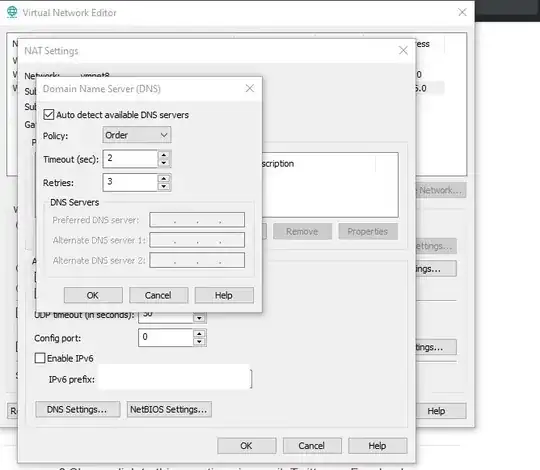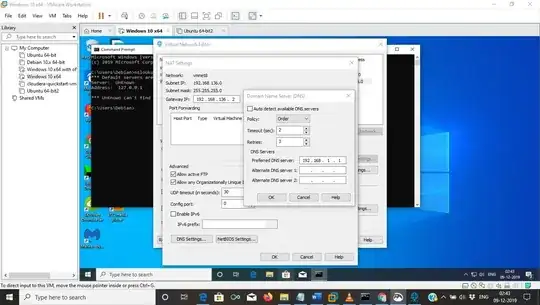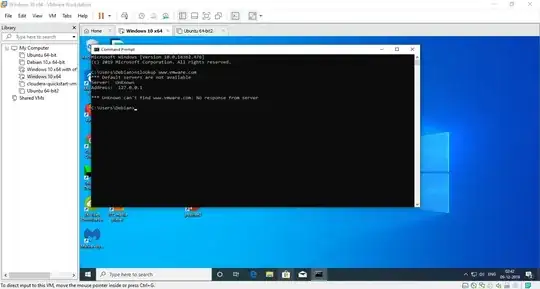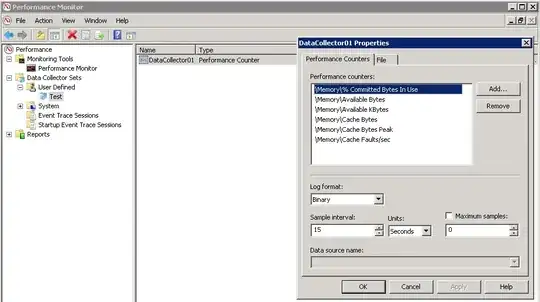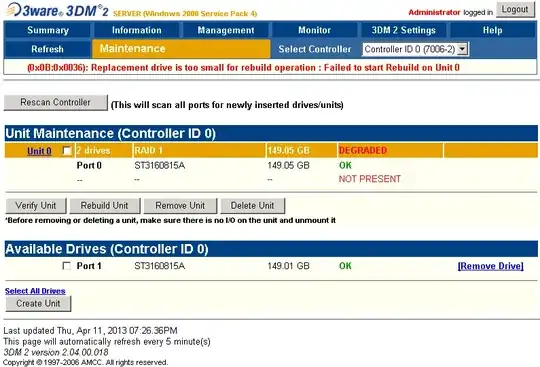I have VMware workstation environment on my laptop. Also there are 2 Wifi cards. The configuration of VMware virtual network editor is following vmnet8 and network setting for virtual machine network adapter is following virtual machine network adapter settings
Windows IP Configuration in Virtual Machine
Ethernet adapter Ethernet0:
Connection-specific DNS Suffix . : localdomain
Link-local IPv6 Address . . . . . : ffff::ffff:ffff:ffff:ffff
IPv4 Address. . . . . . . . . . . : 192.168.152.128
Subnet Mask . . . . . . . . . . . : 255.255.255.0
Default Gateway . . . . . . . . . : 192.168.152.2
IP Configuration of Host OS
Windows IP Configuration
Wireless LAN adapter Wi-Fi 2:
Connection-specific DNS Suffix . : domain.name
Link-local IPv6 Address . . . . . : ffff::ffff:ffff:ffff:fffb%11
IPv4 Address. . . . . . . . . . . : 192.168.1.14
Subnet Mask . . . . . . . . . . . : 255.255.255.0
Default Gateway . . . . . . . . . : ffff::ffff:ffff:ffff:fff5%11
192.168.1.1
Wireless LAN adapter Wi-Fi:
Connection-specific DNS Suffix . : domain.name
Link-local IPv6 Address . . . . . : ffff::ffff:ffff:ffff:fff4%13
IPv4 Address. . . . . . . . . . . : 192.168.1.13
Subnet Mask . . . . . . . . . . . : 255.255.255.0
Default Gateway . . . . . . . . . : ffff::ffff:ffff:ffff:fff%13
192.168.1.1
There are 2 Wifi Cards on this system Wireless Lan adapter Wifi: Realtek Wireless Lan Adapter WiFi 2:D Link USB Wifi Adapter
I do not have internet connectivity in VMs. The host has internet connectivity from both Wi-Fi cards.
output of netsh wlan show interfaces is
Name : Wi-Fi
Description : Realtek RTL8723DE 802.11b/g/n PCIe Adapter
Name : Wi-Fi 2
Description : D-Link DWA-131 Wireless N Nano USB Adapter(rev.E)
I disabled first Wi-Fi 1 interface for Realtek Wifi
netsh interface set interface name="Wi-Fi" admin=disabled
rebooted virtual machine no internet in it. Re enabled the Wifi on this interface
netsh interface set interface name="Wi-Fi" admin=enabled
then on other Wi-Fi2 interface to disable D Link Wifi
netsh interface set interface name="Wi-Fi 2" admin=disabled
then rebooted virtual machine no internet connectivity. Again enabled this disabled interface
netsh interface set interface name="Wi-Fi 2" admin=enabled
no success here is a small video I made while doing ping to and from in VMs
https://youtu.be/9Y5RVykv_6U
from the guest OS I can ping to 8.8.8.8
see the screenshot
[![guest can ping to 8.8.8.8][7]][7]
nslookup to www.vmware.com fails
nslookup fails
This is VMware Workstation 15 Pro
15.1.0 build-13591040
From the host OS I can do not get a ping reply from virtual machine
I do a ping from my host OS to virtual machine (which is running on my laptop)
C:\WINDOWS\system32>ping 192.168.152.128
Pinging 192.168.152.128 with 32 bytes of data:
Request timed out.
Request timed out.
Request timed out.
Request timed out.
Ping statistics for 192.168.152.128:
Packets: Sent = 4, Received = 0, Lost = 4 (100% loss),
C:\WINDOWS\system32>
but if I do a ping from my Guest OS to host OS I get a reply.
C:\Users\Debian>ping 192.168.1.14
Pinging 192.168.1.14 with 32 bytes of data:
Reply from 192.168.1.14: bytes=32 time=1ms TTL=128
Reply from 192.168.1.14: bytes=32 time=1ms TTL=128
Reply from 192.168.1.14: bytes=32 time=1ms TTL=128
Reply from 192.168.1.14: bytes=32 time=1ms TTL=128
Ping statistics for 192.168.1.14:
Packets: Sent = 4, Received = 4, Lost = 0 (0% loss),
Approximate round trip times in milli-seconds:
Minimum = 1ms, Maximum = 1ms, Average = 1ms
192.168.1.14 is my host OS (IP is given by ADSL router) 192.168.152.128 is IP of my virtual machine this IP is given by VMware DHCP service in vmnet8 in virtual network editor.