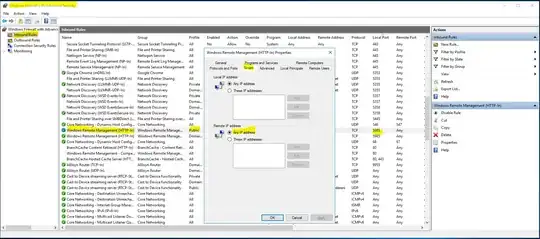I have 3 servers
Following this guide for the chefmaster and chefworkstation
https://www.itzgeek.com/how-tos/linux/centos-how-tos/setup-chef-12-centos-7-rhel-7.html
chefmaster 192.168.1.200 Centos7
chefworkstation 192.168.1.200 Centos7
chefnode 192.168.1.210 Window Server 2016
I have setup a windows user on the server with administrators access.
user: chefUSER
I have the chefmaster setup and configured running chef 13.1.13
I have the chefworkstation setup and configured running chefdk-0.19.6-1.el7.x86_64
Googling around seem to only get me how to install the chef server on windows. I am trying to install the client to make it a node.
I have tried:
knife bootstrap -o winrm 192.168.1.210 -u chefUSER -P PASSWORD
[root@chefworkstation .chef]# chef -v
ChefDK version: 4.6.35
Chef Infra Client version: 15.5.17
Chef InSpec version: 4.18.39
Test Kitchen version: 2.3.4
Foodcritic version: 16.2.0
Cookstyle version: 5.13.7
[root@chefworkstation .chef]# knife bootstrap -o winrm 192.168.1.210 -u chefUSER -P PASSWORD -N winnode1 -VV
INFO: Using configuration from /root/chef-repo/.chef/knife.rb
DEBUG: Checking if we need to accept Chef license to bootstrap node
DEBUG: Reading products and relationships...
DEBUG: Successfully read products and relationships
DEBUG: License acceptance required for chef version: 15
DEBUG: Searching for the following licenses: ["infra-client", "inspec"]
DEBUG: Found license chef_infra_client at /etc/chef/accepted_licenses/chef_infra_client
DEBUG: Found license inspec at /etc/chef/accepted_licenses/inspec
DEBUG: Missing licenses remaining: []
DEBUG: All licenses present
Connecting to 192.168.1.210
DEBUG: winrm-fs requested, loading WinRM::FS gem (~> 1.0)
DEBUG: WinRM::FS previously loaded
DEBUG: [WinRM] @192.168.1.210<{:transport=>:negotiate, :disable_sspi=>false, :basic_auth_only=>false, :endpoint=>"http://192.168.1.210:5985/wsman", :user=>"administrator", :password=>"<hidden>", :no_ssl_peer_verification=>false, :realm=>nil, :service=>nil, :ca_trust_file=>nil, :ssl_peer_fingerprint=>nil}> (Write-Host '[WinRM] Established
')
DEBUG: [WinRM] opening remote shell on http://192.168.1.210:5985/wsman
DEBUG: [WinRM] Endpoint doesn't support config request for MaxEnvelopsizekb
DEBUG: [WinRM] opening remote shell on http://192.168.1.210:5985/wsman
DEBUG: [WinRM] Endpoint doesn't support config request for MaxEnvelopsizekb
From the source
./lib/ruby/gems/2.6.0/gems/winrm-2.3.3/lib/winrm/shells/power_shell.rb
# calculate the maimum fragment size so that they will be as large as possible yet
# no greater than the max_envelope_size_kb on the end point. To calculate this
# threshold, we:
# - determine the maximum number of bytes accepted on the endpoint
# - subtract the non-fragment characters in the SOAP envelope
# - determine the number of bytes that could be base64 encded to the above length
# - subtract the fragment header bytes (ids, length, etc)
def max_envelope_size_kb
@max_envelope_size_kb ||= begin
config_msg = WinRM::WSMV::Configuration.new(connection_opts)
msg = config_msg.build
resp_doc = transport.send_request(msg)
REXML::XPath.first(resp_doc, "//*[local-name() = 'MaxEnvelopeSizekb']").text.to_i
ensure
logger.debug("[WinRM] Endpoint doesn't support config request for MaxEnvelopsizekb")
end
# rubocop:enable Layout/RescueEnsureAlignment
end
From here I have changed a couple setting in my winrm which does not seem to make a difference.
PS C:\Windows\system32> winrm get winrm/config
Config
MaxEnvelopeSizekb = 500
MaxTimeoutms = 60000
MaxBatchItems = 32000
MaxProviderRequests = 4294967295
Client
NetworkDelayms = 5000
URLPrefix = wsman
AllowUnencrypted = true
Auth
Basic = true
Digest = true
Kerberos = true
Negotiate = true
Certificate = true
CredSSP = false
DefaultPorts
HTTP = 5985
HTTPS = 5986
TrustedHosts
Service
RootSDDL = O:NSG:BAD:P(A;;GA;;;BA)(A;;GR;;;IU)S:P(AU;FA;GA;
MaxConcurrentOperations = 4294967295
MaxConcurrentOperationsPerUser = 1500
EnumerationTimeoutms = 240000
MaxConnections = 300
MaxPacketRetrievalTimeSeconds = 120
AllowUnencrypted = true
Auth
Basic = true
Kerberos = true
Negotiate = true
Certificate = false
CredSSP = false
CbtHardeningLevel = Relaxed
DefaultPorts
HTTP = 5985
HTTPS = 5986
IPv4Filter = *
IPv6Filter = *
EnableCompatibilityHttpListener = true
EnableCompatibilityHttpsListener = false
CertificateThumbprint
AllowRemoteAccess = true
Winrs
AllowRemoteShellAccess = true
IdleTimeout = 7200000
MaxConcurrentUsers = 2147483647
MaxShellRunTime = 2147483647
MaxProcessesPerShell = 2147483647
MaxMemoryPerShellMB = 2147483647
MaxShellsPerUser = 2147483647