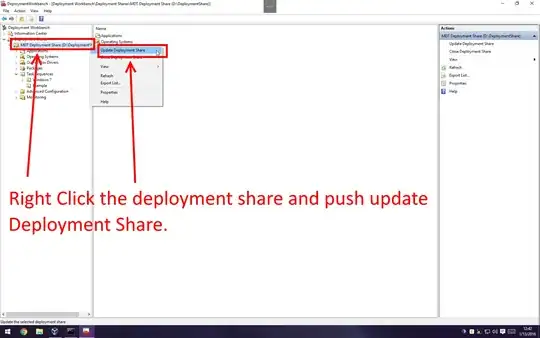I have a GPO with printers mapped via the user preferences. Each printer needs to be item-level targeted only to computers in a specific IP range. I have a list of about 92 ranges that need to be added to a dozen or so printers.
The only way I know of to add an IP range is to do it through the GUI by clicking New Item -> IP address range, then type each of the start and end addresses of the range, then hit Item Options -> OR (default is AND), then hit OK... 1 range at a time... for 12 printers.
There's no way in hell I'm doing this by hand!
Is there a way to script this? Or at least add ranges in a batch?