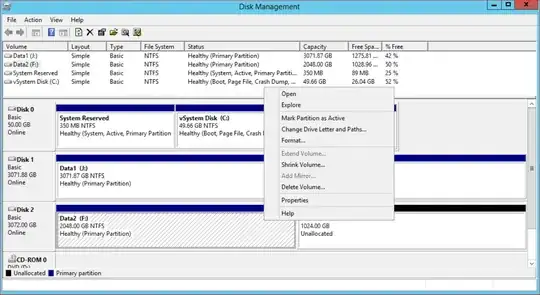As seen in the screenshot, I can't expand my Basic Disk2 for Data2 Volume (F:). This is Server 2012R2 Virtual Machine, Unallocated space of 1TB was added to the VM Disk2 from vCenter Datastore. I tried to reboot the server but getting the same grayed out. Should I try a diskpart option with cmd? Any suggestions please?
-
FYI.. I was able to expand the Disk 1 from 2 TB to 3 TB for Data1 (J:) but there is no luck for Disk 2. – AnPat Jul 15 '19 at 14:44
-
Is Disk 2 an MBR disk? If so, you can't expand Drive F past 2 TB. You'd have to convert from MBR to GPT first. – Doug Deden Jul 15 '19 at 18:00
-
That is correct, Disk 2 is MBR and Disk 1 is GPT. I am planning to remove the unallocated 1TB space from vCenter, then backup the data and try to convert from MBR to GPT before adding new space, is that the right path? – AnPat Jul 16 '19 at 13:34
-
If you want to extend Drive F past 2 TB, yes you'll need to convert Disk 2 to GPT first. And yes, only do this if you have a reliable backup. – Doug Deden Jul 16 '19 at 13:43
1 Answers
The Extend Volume... menu item can be grayed out for a number of reasons.
- No unallocated disk space contiguously available. (This isn't the case in your screenshot -- I see 1024 GB of unallocated space immediately to the right of Disk F.)
- For a Basic Disk, you can't extend a volume unless it is RAW or NTFS. (This isn't the case in your screenshot -- I see that Drive F is formatted as NTFS.)
- The volume is on an MBR (Master Boot Record) disk and is already 2 TB. MBR is limited to 2 TB because of the way its partition table is organized. (Based on your comment on the original question, this is, indeed, the situation in your case.)
So, in order to extend Drive F and make use of that unallocated 1 TB, you'll need to convert Disk 2 from MBR to GPT (GUID Partition Table). The built-in tools won't do this without data loss, so if you want to use the Disk Management console or DiskPart.exe, you'll need to back up your data to another location and then restore it after the conversion.
Microsoft's article about converting from MBR to GPT
Windows 10 version 1703 introduced MBR2GPT.exe, which can convert from MBR to GPT without modifying or deleting data. But that's unlikely to be compatible with Windows Server 2012 R2, so it won't help in your current situation.
Microsoft's article about MBR2GPT.exe
There are also third-party tools that claim to be able to convert from MBR to GPT without data loss, but I can't vouch for any of them.
- gptgen, a command-line tool to non-destructively convert from MBR to GPT
- AOMEI Partition Assistant (the free version might not be able to convert from MBR to GPT)
- 1,844
- 7
- 10