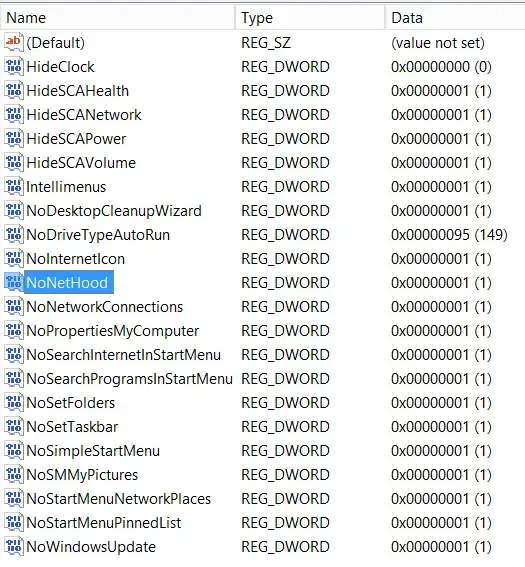I am an administrator on a server, but it was initially set up by someone else.
When I try opening windows explorer with the shortcut windows + e I get this annoying error message
This operation has been cancelled due to restrictions in effect on this computer
I also noticed that the time and date are not available in the bottom right of the screen. After clicking on Customize to change this, I see the same message again and can't make the change.
I am a local admin on the machine, and I'm also a domain administrator. The server is the domain server for our site.
Can someone please advise how to fix this?
update
I found the following registry key:
Computer\HKEY_CURRENT_USER\Software\Microsoft\Windows\CurrentVersion\Policies\Explorer
With the value HideClock which seems to work on my local machine, in that it brings back the date/time (will have to wait until I get a chance to restart the server to check it there), however I can't figure out which one would disable the keyboard shortcut.
Here is the full ist of values: