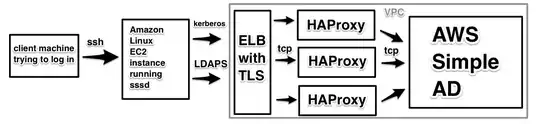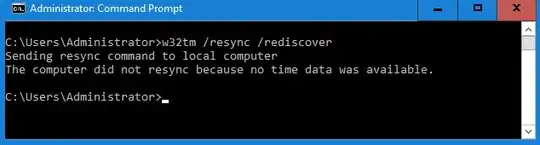I'm having a problem with a domain controller which won't sync with a time server.
I've tried everything I can think of and I've already googled many fixes, but nothing seems to work.
This is a HyperV virtual machine which is a domain controller for the domain. I've set 'Time synchronisation' disabled on the hyperv intergration services.
I've set the time server as follows...
w32tm /config /manualpeerlist:"0.uk.pool.ntp.org,0x1 1.uk.pool.ntp.org,0x1 2.uk.pool.ntp.org,0x1 3.uk.pool.ntp.org,0x1"
w32tm /config /reliable:yes
net stop w32time && net start w32time
The time is still not in sync.
If i then do...
w32tm /query /source
I get 'Local CMOS Clock'
I've run easyfix 50394 from Microsoft, but that made no difference.
I've checked the reg values as per This page as well; they are correct.
i've checked the firewall - I'm not blocking any outbound traffic at all, so there should be no issue talking to the ntp server, Infact I used bytefusions's ntpquery tool to ensure that pool.ntp.org and 0.uk.pool.ntp.org are contactable etc... They are.
If I run w32tm /resync /rediscover I get...
Can anyone help? I'