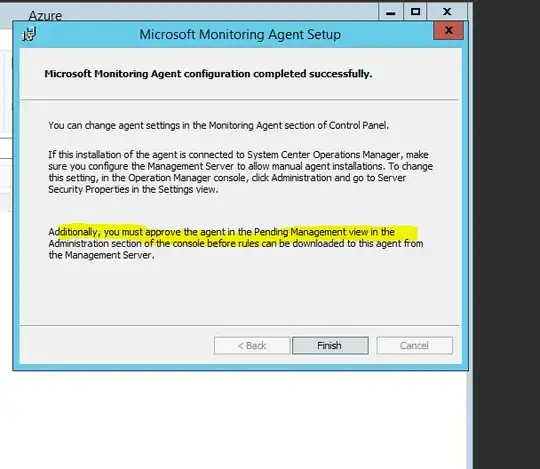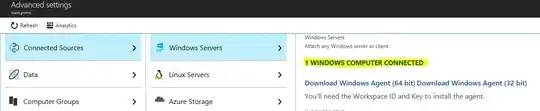Just installed a few Azure OMS agents to some non-critical Windows Server VMs. At the end of the install, it says this:
"Additionally, you must approve the agent in the Pending Managment view in the Administration section of the console..."
Anybody know where this is located? Microsoft is in the middle of moving the separate OMS portal into the main Azure portal, so I am not sure which of those to look in. Haven't found it yet and I will keep looking.