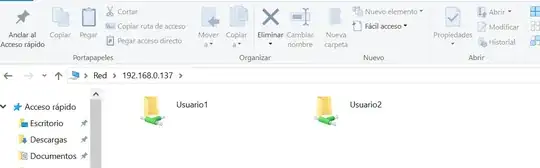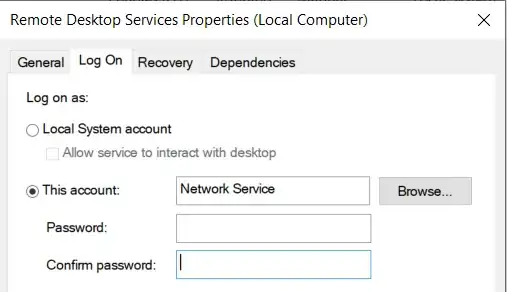I suggest restart Remote Desktop Licensing service on your RDS (don't touch anything else if already been working which means you setup was ok)
and try to reconnect. If all ok then I suggest to check and reset the counter to your RDL with below ps1 script
Remote Desktop Licensing - Click To See Image
## This Script is intended to be used for Querying remaining time and resetting Terminal Server (RDS) Grace Licensing Period to Default 120 Days.
## Developed by Prakash Kumar (prakash82x@gmail.com) May 28th 2016
## www.adminthing.blogspot.com
## Disclaimer: Please test this script in your test environment before executing on any production server.
## Author will not be responsible for any misuse/damage caused by using it.
Clear-Host
$ErrorActionPreference = "SilentlyContinue"
## Display current Status of remaining days from Grace period.
$GracePeriod = (Invoke-WmiMethod -PATH (gwmi -namespace root\cimv2\terminalservices -class win32_terminalservicesetting).__PATH -name GetGracePeriodDays).daysleft
Write-Host -fore Green ======================================================
Write-Host -fore Green 'Terminal Server (RDS) grace period Days remaining are' : $GracePeriod
Write-Host -fore Green ======================================================
Write-Host
$Response = Read-Host "Do you want to reset Terminal Server (RDS) Grace period to Default 120 Days ? (Y/N)"
if ($Response -eq "Y") {
## Reset Terminal Services Grace period to 120 Days
$definition = @"
using System;
using System.Runtime.InteropServices;
namespace Win32Api
{
public class NtDll
{
[DllImport("ntdll.dll", EntryPoint="RtlAdjustPrivilege")]
public static extern int RtlAdjustPrivilege(ulong Privilege, bool Enable, bool CurrentThread, ref bool Enabled);
}
}
"@
Add-Type -TypeDefinition $definition -PassThru
$bEnabled = $false
## Enable SeTakeOwnershipPrivilege
$res = [Win32Api.NtDll]::RtlAdjustPrivilege(9, $true, $false, [ref]$bEnabled)
## Take Ownership on the Key
$key = [Microsoft.Win32.Registry]::LocalMachine.OpenSubKey("SYSTEM\CurrentControlSet\Control\Terminal Server\RCM\GracePeriod", [Microsoft.Win32.RegistryKeyPermissionCheck]::ReadWriteSubTree,[System.Security.AccessControl.RegistryRights]::takeownership)
$acl = $key.GetAccessControl()
$acl.SetOwner([System.Security.Principal.NTAccount]"Administrators")
$key.SetAccessControl($acl)
## Assign Full Controll permissions to Administrators on the key.
$rule = New-Object System.Security.AccessControl.RegistryAccessRule ("Administrators","FullControl","Allow")
$acl.SetAccessRule($rule)
$key.SetAccessControl($acl)
## Finally Delete the key which resets the Grace Period counter to 120 Days.
Remove-Item 'HKLM:\SYSTEM\CurrentControlSet\Control\Terminal Server\RCM\GracePeriod'
write-host
Write-host -ForegroundColor Red 'Resetting, Please Wait....'
Start-Sleep -Seconds 10
}
Else
{
Write-Host
Write-Host -ForegroundColor Yellow '**You Chose not to reset Grace period of Terminal Server (RDS) Licensing'
}
## Display Remaining Days again as final status
tlsbln.exe
$GracePost = (Invoke-WmiMethod -PATH (gwmi -namespace root\cimv2\terminalservices -class win32_terminalservicesetting).__PATH -name GetGracePeriodDays).daysleft
Write-Host
Write-Host -fore Yellow =====================================================
Write-Host -fore Yellow 'Terminal Server (RDS) grace period Days remaining are' : $GracePost
Write-Host -fore Yellow =====================================================
## Cleanup of Variables
Remove-Variable * -ErrorAction SilentlyContinue