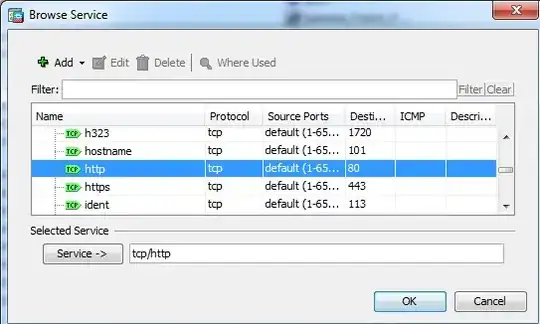Hi I have a Windows 2012 Server and would like to do some event logging.
But when I go to the event logger I am unable to Enable Logging for the desired events. (I'm logged in as the Administrator account)
Everything is greyed out, the Log path is not available (which is the only thing I can change, but it doesn't save when I press "ok")
I tried right click on the Event Log and choose "Enable Log" but it doesn't work. I tried enabling Auditing in the GPO but that didn't work either.
I have been looking at the GPO and Register but can't find anything related. How can I enable logging on the server?
Another odd thing is that there are a lot of other applications showing under "Applications and Services logs" which usually isn't the case. Normally there is only the "Microsoft" subfolder.