I have configured a non-gallery application in order to set up SAML for one of our clients.
To the best of our knowledge, all the settings are properly set - I'm just this is just a basic mistake or something that we are not taking into account.
Whenever I try and test the application I get this screen:
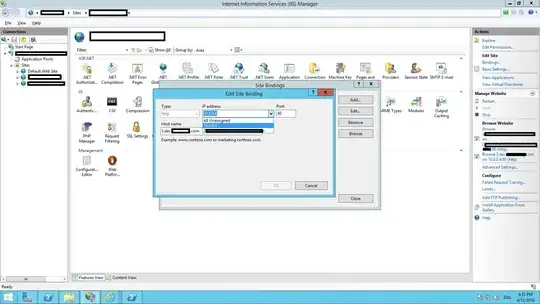
We have set Azure SAML using these settings:
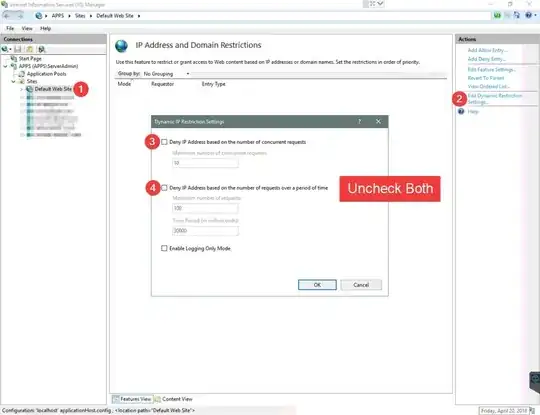
Note that it is ENABLED (top option) and that user assignment is NOT required (bottom option) - also it is VISIBLE to users if this makes any difference.
From the application side we can connectly see it and clicking on the login option takes us correctly through the Azure SAML login process, however the user is never redirected back to the app and gets stuck on the page https://account.activedirectory.windowsazure.com/applications/redirecttoapplication.aspx
Does anyone have any ideas on how to proceed and troubleshoot this? We have created a clean system twice now with all the correct settings and no need to edit anything, so even if this is a cache issue it should not come into play. Other than the fact that we have to flip the switch to "not require user assignment". It bears mentioning that a user has been correctly assigned so this may not be the problem at all.
Thanks for any help