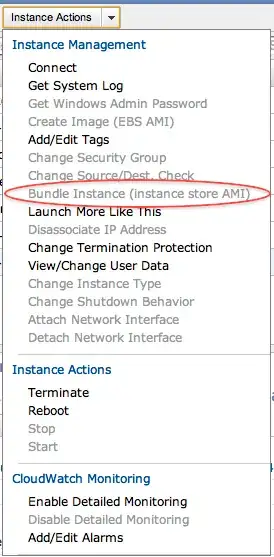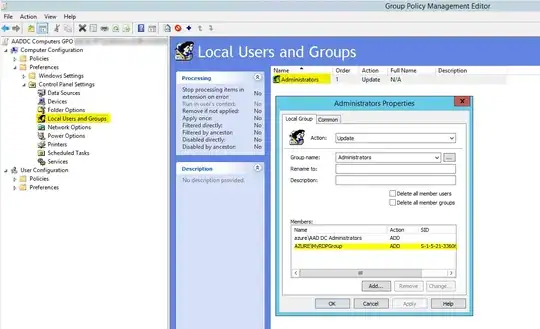I have a Windows Server 2016 VM running on Azure. It is joined to an Azure Active Directory. Remote Desktop Services are installed and seem to be working properly.
I am trying to allow users from Azure AD to log into the server. The problem is that only users that are in the 'AAD DC Administrators' group can log in. All other users get this error message 'The requested session access is denied'
I've made sure that the AAD users are in the 'Remote Desktop Users' local group. I've also added those users to the Session Collection properties user groups in Remote Desktop Services.
I'm not really sure what other permissions user need to be able to log into the server. I obviously can't keep all of the users in the AAS DC Admins group.