We have a Windows Server on Azure, running flawless in the past year. After a Microsoft scheduled reboot/advisor recommendation, we lost access to this VM.
- 'Connect' (RDP) button on Azure portal does not work.
- Already tried resetting NIC, adding new NIC, redeploying to new host, everything without success.
Boot Diagnostics shows that VM started, but connection icon on lower right is at disconnected state:
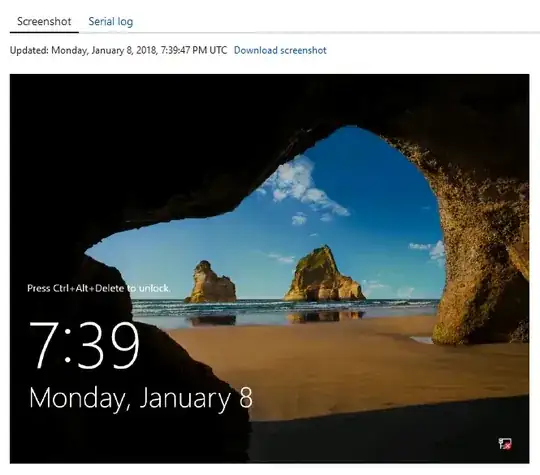
Pinging from another VM on the same vnet also failed.
Is there anything else that we can try to do to restore access to this VM?