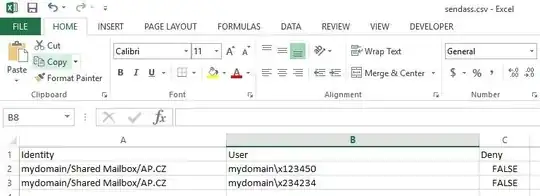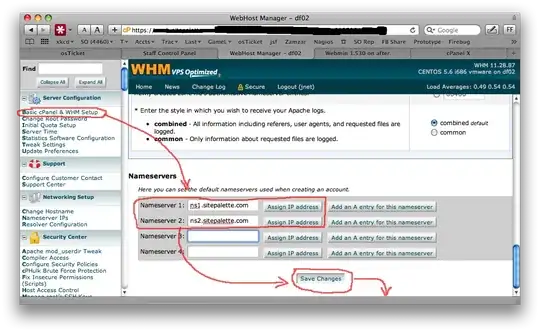I use SCCM 2016 1702 and it's pretty good, but the situational handling when trying to Remote Control to a computer when someone is away is annoying.
I'd ideally like the connect permissions box to appear for 30 seconds, to give them the opportunity to deny, before connecting after the permissions time-out. Currently, you can only connect immediately, or have to wait for the computer to lock (and hope it actually does).
Has anyone been left wanting from the situation same as me and found a way to tweak the SCCM client to enable this or similar behaviour?