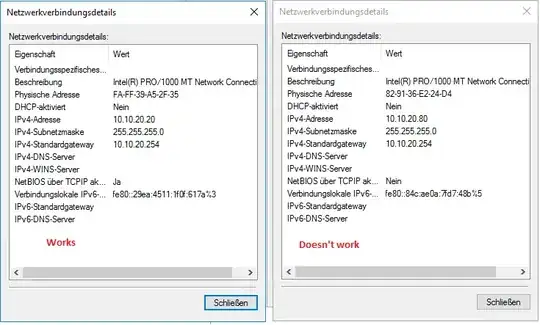After rebooting Windows Server 2016 Essentials, all shares are in-accessible. When accessing the server locally using eg \\myserv I get a list of all shares, but when trying to enter one "The network path could not be found: 0x80070035".
I tried disabling the Windows Firewall, that didn't help. I checked the ports 139 and 445 using nmap
root@prox1:~# nmap -p 445,139 10.10.20.20
Starting Nmap 6.47 ( http://nmap.org ) at 2017-10-01 13:23 CEST
Nmap scan report for 10.10.20.20
Host is up (0.00034s latency).
PORT STATE SERVICE
139/tcp closed netbios-ssn
445/tcp closed microsoft-ds
And they appear to be closed. What can I do. Tried restarting the server another 3 times already, still not working.
Also checked locally using netstat:
C:\Users\Admin>netstat -a -o -n | find "445"
TCP 0.0.0.0:445 0.0.0.0:0 ABHÖREN 4
TCP [::]:445 [::]:0 ABHÖREN 4
There the ports appear to be open? Firewall disabled, there is nothing in between the two machines!! Also the only change was rebooting the Windows server (guest) running on a Proxmox Linux host (KVM virtualization). All other ports (HTTP, RDP, ...) are still open.
Prior to this, the server was running for 3 months in exactly this configuration. I feared the reboot already (it almost always causes some problems) but eventually had to and now again my weekend is ruined... :-(
EDIT:
Further inspection with TCPView and netstat -a revealed that the DNS process (dns.exe) allocates a couple of thousands of ports (growing) in the range 49000 - 65000.
SOLVED(!?): Because this is just a VM server I thought, it wouldn't hurt to try and add another network interface. And to my suprise everything worked on the second interface. Now since this is also the Active Directory Server I think I can't just switch IP addresses so out of desperation, I just changed the IP adresses of the old adapter to the new and vice versa. Suprising me again, everything now works on the old IP address (with the new adapter), whereas the old adapter (with the temporary IP) is still not working
Here you can see the DNS is set to 127.0.0.1 (same for both adapters), also the default values were kept for NetBIOS on both interfaces!
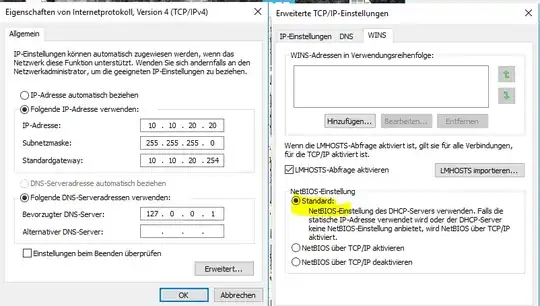
Can somebody help me figure out how this has happend and how to prevent it?