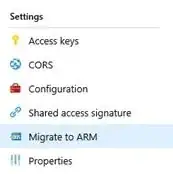i have created a storage account and have a few VM's and blobs. It is supposed to be a classic account.
i want to migrate or convert the storage account to ARM or new version. what is the process to do so?
i have tried to move the contents of one resource manager to a different one, but i didn't get the option to move from classic to ARM
 thanks
thanks
- 243
- 5
- 14
-
please if one of the answers solved the problem for you, don't forget to accept it as an answer – Bruno Faria Apr 26 '17 at 08:39
4 Answers
The whole process of moving ASM to ARM resources can be found here.
Migrate IaaS resources from classic to Azure Resource Manager by using Azure PowerShell
To migrate a Storage Account, all you need is to execute the following PS Cmdlets:
ps:> $storageAccountName = "myStorageAccount"
ps:> Move-AzureStorageAccount -Validate -StorageAccountName $storageAccountName
ps:> Move-AzureStorageAccount -Prepare -StorageAccountName $storageAccountName
ps:> Move-AzureStorageAccount -Commit -StorageAccountName $storageAccountName
If you want to abort the process (before commit), just use:
Move-AzureStorageAccount -Abort -StorageAccountName $storageAccountName
- 3,814
- 1
- 13
- 18
i want to migrate or convert the storage account to ARM or new version.
In Azure, we can't convert the storage account from ASM to ARM, but we can migrate it.
Are you want to move VMs and storage account to ARM module? If yes, we can use follow script to move those:
move VMs to ARM module(this VM create without network, behind cloud service):
Login-AzureRmAccount #login Azure Account ARM module
Get-AzureRMSubscription | Sort SubscriptionName | Select SubscriptionName
Select-AzureRmSubscription –SubscriptionName "My Azure Subscription"
Register-AzureRmResourceProvider -ProviderNamespace Microsoft.ClassicInfrastructureMigrate
Get-AzureRmResourceProvider -ProviderNamespace Microsoft.ClassicInfrastructureMigrate
Add-AzureAccount #login Azure Account ASM module
Get-AzureSubscription | Sort SubscriptionName | Select SubscriptionName
Select-AzureSubscription –SubscriptionName "My Azure Subscription"
Get-AzureService | ft Servicename
$serviceName = "jasonvm333"
$deployment = Get-AzureDeployment -ServiceName $serviceName
$deploymentName = $deployment.DeploymentName
$validate = Move-AzureService -Validate -ServiceName $serviceName -DeploymentName $deploymentName -CreateNewVirtualNetwork
$validate.ValidationMessages
Move-AzureService -Prepare -ServiceName $serviceName -DeploymentName $deploymentName -CreateNewVirtualNetwork
Move-AzureService -Commit -ServiceName $serviceName -DeploymentName $deploymentName
After VMs move complete, then use PowerShell to move Storage Account to ARM module:
$storageAccountName = "jasontest333"
Move-AzureStorageAccount -Prepare -StorageAccountName $storageAccountName
Move-AzureStorageAccount -Commit -StorageAccountName $storageAccountName
More information about move IaaS resources to ARM module, like migrate the VMs to a platform-created virtual network or migrate to an existing virtual network in the Resource Manager deployment model, please refer to this link.
- 2,399
- 1
- 8
- 10
-
For now, we can't use azure portal to move classic to ARM, we can use Azure PowerShell to achieve this. Please let me know if you would like further assistance. – Jason Ye Apr 26 '17 at 08:16
Indeed @Stevie W is correct, there is an option in the Storage Account (Classic) blade that offers Migrate to ARM. Clicking it offers buttons for Validation, Prepare, and Commit.
- 111
- 2
I know this is a late reply, however this thread comes up when searching for migrating classic storage to ARM so thought I'd provide an update.
Since the last comment on here, the Azure Portal has been update to allow running the migration process within the blades. This has worked for a test account, and seems to just apply the 3 powershell commands that have already been noted by Bruno
- 101
- 2