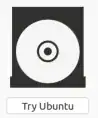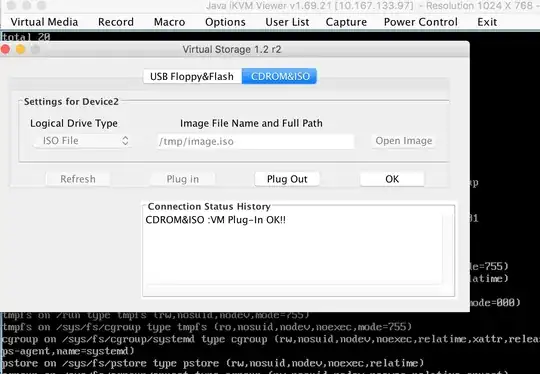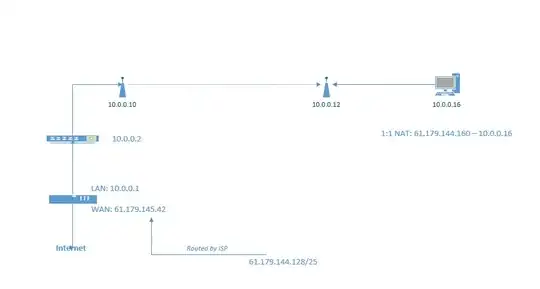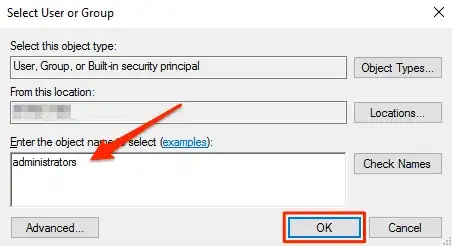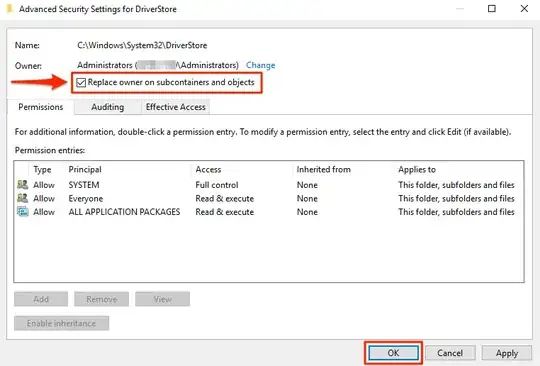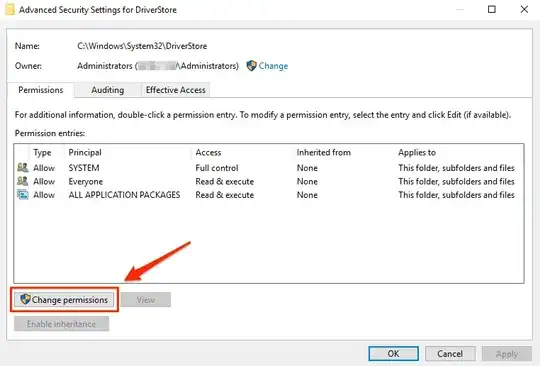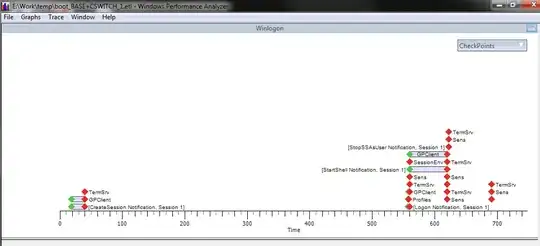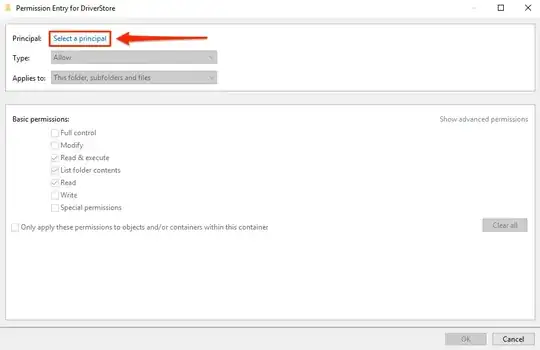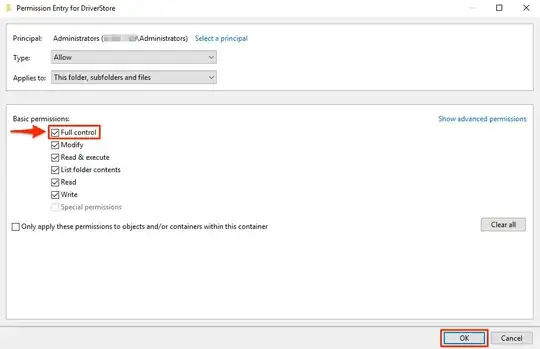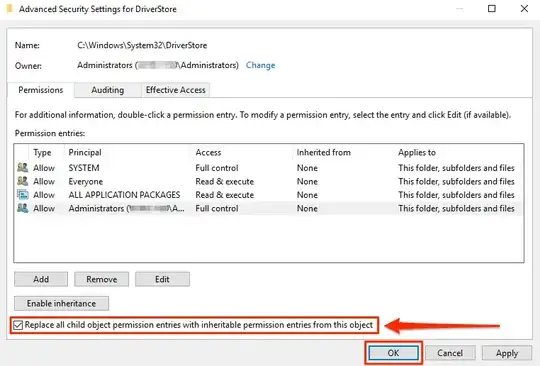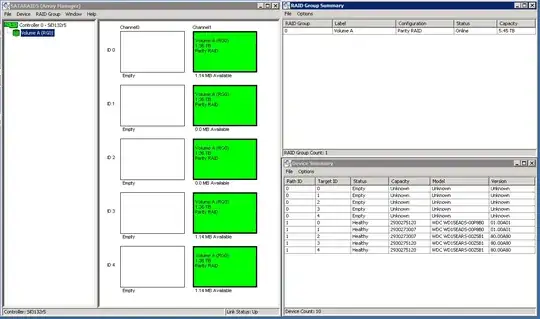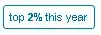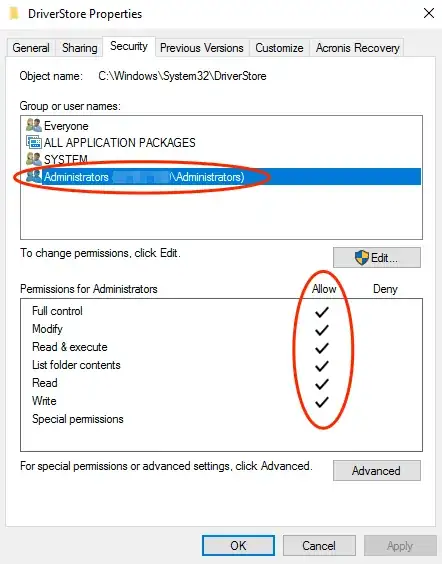Symptoms
First off; for several HP OfficeJet Printers (such as with the HP Officejet 6500A e-All-in-One Printer - E710a) the HP Installer downloaded from the website, or via the HP Print and Scan Doctor, will NOT install the Drivers for a USB Connected Printer. It just isn’t detected.
NOTE: You can copy the HP Print and Scan Doctor “updated/downloaded” Installation and Driver Files from; "C:\Program Files\HP\HP Printer Name” (i.e. "C:\Program Files\HP\HP Officejet 6500 E710a-f”) to another location such as "C:\Drivers\” for easier access.
Errors
If you try to manually install the Drivers through the Print Management Console, or the Device Manager, you will encounter the following errors:
Error when installing Drivers through Print Management: "Unable to install , x64, Type3 - User Mode driver. This operation is not supported.”
- The Microsoft KB Article 3041911 (hxxps://support.microsoft.com/en-us/kb/3041911) is NOT applicable to this issue.
Error when installing Drivers through Device Manager: “This operation requires an interactive window station”.