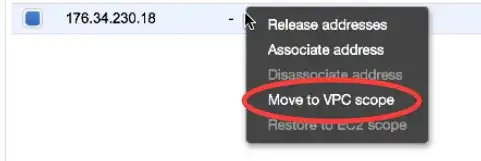I have a running EC2-classic instance, at t2-micro. It has the public IP that was associated with it when it started. Despite having RTFM three times[1] I can't figure out how to associate an allocated elastic IP with the running instance.
I allocated a new address under "Elastic IPs". I right click and do "Associate Address". It gives me a "search instance id or tag" field, but it doesn't seem to be able to find the (running) instance by either one, whether I start typing the first few characters or if paste the whole thing in. If I do paste the whole id or name in and hit enter I get an error "An error occurred while attempting to associate the address / The request must contain the parameter instance id". Instance and Elastic IP are both in us-west1.
[1] http://docs.aws.amazon.com/AWSEC2/latest/UserGuide/elastic-ip-addresses-eip.html