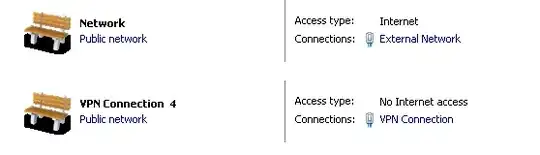Finally, got this fixed.. Here are the steps if someone faces the same issue.
→ Add two network cards on the machine. Keep one static with public IP addresses. And Add few local IP addresses on second network card. Set naming convention like 'Internal' and 'External' to avoid any confusion at the time of VPN configuration.
→ Install RRAS role and make sure that you SELECT ROUTING feature while installing RRAS role.
→ Once the role is installed, you will be asked for post configuration. Right click on server name on RRAS configuration wizard, select 'Configure and enable Routing and remote access'. Follow the steps on installation wizard.
→ In configuration, select “Virtual Private Network (VPN) access and NAT”.
→ While installation, you will be asked to select network card. Select external network that has public IPs with Internet and proceed.
→ In IPV4 assignment, select static IP address. Set start and end IP address. For example: 192.168.3.151 to 192.168.3.160.
Restart RRAS service once and try to connect from client machine. DO NOT forget to allow access to user (Which will be used for VPN connection) in network access permission.
For those, who is looking for the detailed steps by step guidance, click here. I found complete solution from this blog.