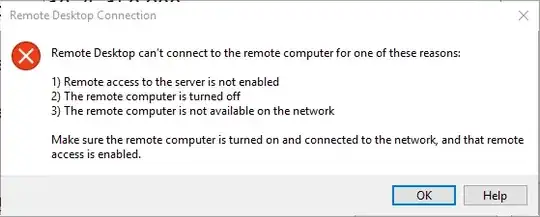I am hoping someone can assist me with this since I can't seem to find out what the issue is. We are currently using Windows 10 and I have tried it several ways, but they all result in the same way.
I created a .vbs to map network drives. I created a .exe out of a .ps1 file to map the network drives. They both will map the network drives perfectly fine, but they don't show up right away when you open "Computer". They eventually show up, but it takes a couple of minutes to show.
When I launch PowerShell and I type "get-psdrive"...I can see the drives are mapped, but again...it takes a couple of minutes for them to show up right away.
Am I missing something or something that can be enabled in the registry that would allow them to be seen right away? It seems like a simple issue, but I can't find an answer to the issue.