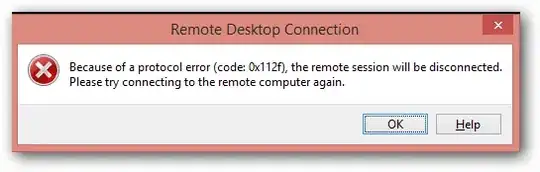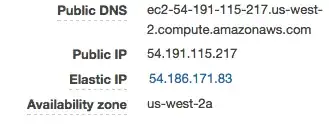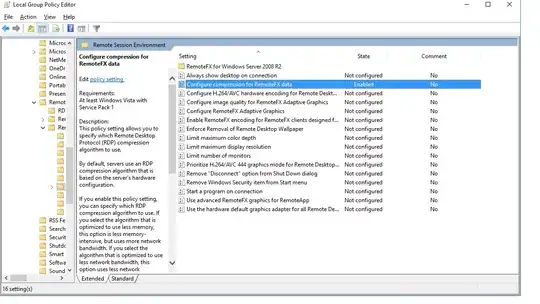Recently I am facing an issue in Windows Remote Desktop access.
I was able to connect to the machine without any problem till yesterday.
Today, I have opened Remote Desktop Connection and credential popup opened.
I have entered my credential as usual. Once I pressed enter, credentials validated and while entering into machine, it closes automatically.
After some time it shows a dialog with the error message:
Because of a protocol error (code: 0x112f), the remote session will be disconnected.
What is the the problem and how can I solve it?