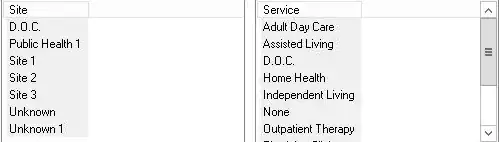Problem
We have a few programs we run through RemoteApp in our organization. Upon testing them in Server 2012R2, some users have complained of very faint selected text highlights. I have also noticed this with the default theme in Server 2012 R2.
I run the same programs from our 2008 servers and the highlighted text is much darker and easier to see, but here is how it looks in Server 2012 R2:
Thing I Tried
As I started looking into how to adjust this, I found that I was able to install the Windows Desktop Experience and apply a High Contrast Theme, which allowed me to changed the selected Text Highlight to a different color.
Here's how it looks with the High Contrast Theme applied:
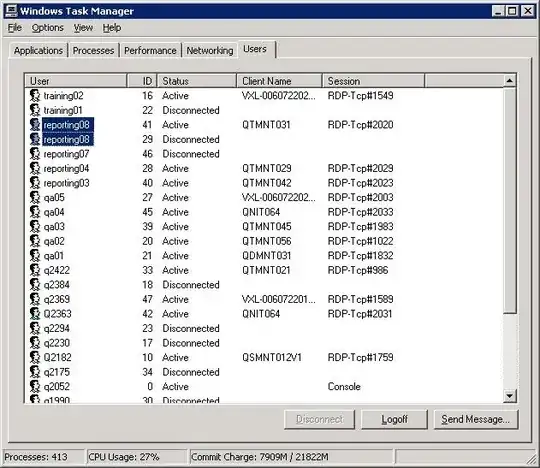
The problem is that I don't want to use a High Contrast Theme. I just want to use the standard Windows theme, albeit with a darker selected text highlight. I would contact the vendors about this, but the highlighted text looks fine outside of 2012 so I assume this can only be an OS issue.
It's a really silly problem to have. Hopefully there is some workaround. Any advice is appreciated.