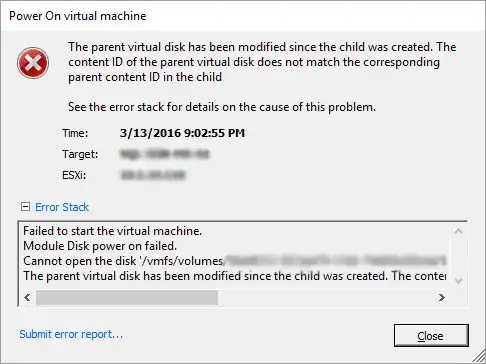I am a developer, not an IT guy, but I am the one responsible for managing our servers currently. I have run into a problem... apparently our SQL backups are much bigger than I anticipated, and on Saturday night, our SQL backup ran, then completely filled our virtual disk.
I couldn't boot the VM, so I figured I would just attach the drive to another VM, remove the older backups, then add it back to the SQL VM. But, only a select number of files were available on the drive when I was browsing it from the other VM. Thus, I was unable to remove the old backups, leaving the disk still completely full. I then read a post that mentioned that I could delete a snapshot to free up some space. In retrospect, this was a dumb thing to do, but I did. It was the very first snapshot I captured (one I don't need anymore).
So, now I have a VMDK, and the following error message:
The parent virtual disk has been modified since the child was created. The content ID of the parent virtual disk does not match the corresponding parent content ID in the child.
I am currently working through fixing the mismatched CIDs, but I still don't know what to do about the full VMDK... can anyone explain how I can get into that virtual disk and delete a few files so that I can reconfigure the backups?
Update: View my answer below to see how I resolved this issue
If you do not have the time to work things out like I did, then HopelessN00b's solution is the way to go (assuming you have backups of everything).