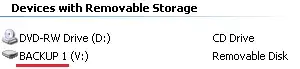We have a number Windows 7 x64 laptops Dell Latitude E5550 in a Windows domain. Cca 1-2(-3?) weeks ago all started to freeze randomly several times during a day for a few seconds.
Freezing means that the Windows become totally unresponsive, numlock light switching works for a while, then it stops working too, then it becomes normally responsive again. The whole process repeats itself quite randomly and the freeze duration takes from few seconds to max. cca 20-30 seconds.
We have tried uninstalling the problematic KB3114717 but with no improvement. Using AVG antivirus, Office 2013, Windows 7 x64.
I understand that this is not enough to give any answer, but is there setting or filter like in Sysinternals ProcessMonitor that would allow me to see if something hit like 50% CPU or more?
When the problem occurs, the perfmon reports blank space, which I suppose means that it cannot be caused by any simple process and must be a problem within kernel or drivers...?
From further analysis it seems, that the problem is connected with Process, namely following counters go steeply upwards right before the freeze:
- Paging faults per second
- Input/output data operations per second
- Bytes of input/output read operations per second
- Input/output read operations per second
But cannot find any information as per what process caused this in the PerfMon data.
Found few candidates for troublemakers: 1E NightWatchman, 1E WakeUp Agent, Realtek Audio Service, AVG Service, going to try them selectively