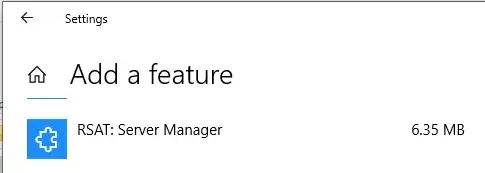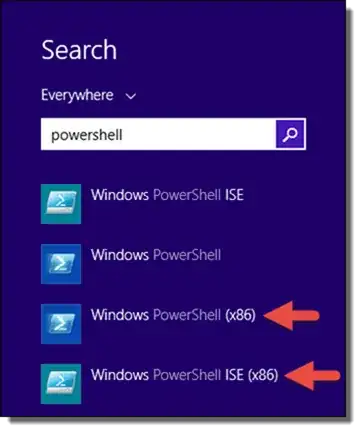An addendum to Kieren Dixon's excellent answer, if when installing the required optional feature in Win10 you see not installed, you can complete the below steps (based on this blog post) to resolve the issue:
- Run PowerShell as administrator.
- Run the below commands
# make note of the current value, so we can reset it later
$UseWUServer = Get-ItemProperty 'HKLM:/Software/Policies/Microsoft/Windows/WindowsUpdate/AU' 'UseWUServer'
# ensure when we fetch properties we're pulling from MS; not some internal server which may not have the solution we need
Set-ItemProperty 'HKLM:/Software/Policies/Microsoft/Windows/WindowsUpdate/AU' 'UseWUServer' 0
# restart the windows update service so our change takes effect
Restart-Service 'wuauserv'
# install the required feature(s)
@(
'RSAT.ServerManager.Tools*'
'RSAT.ActiveDirectory.DS-LDS.Tools*'
) |
ForEach-Object { Get-WindowsCapability -Name $_ -Online } |
ForEach-Object { Add-WindowsCapability -Name $_.Name -Online }
# (optional) put things back how we found them
Set-ItemProperty 'HKLM:/Software/Policies/Microsoft/Windows/WindowsUpdate/AU' 'UseWUServer' $UseWUServer
Restart-Service 'wuauserv'
# (optional) Display the features
Get-WindowsCapability -Name 'RSAT.*' -Online |
Sort-Object State, Name |
Format-Table Name, State, DisplayName -AutoSize
# (optional) Test the AD module (module should automatically be imported)
Get-AdUser $env:USERNAME
If you have policies that are pushing Windows Update settings to the correlated registry keys, giving it a reboot afterwards should put any changes back in place if they were adjusted with this solution.