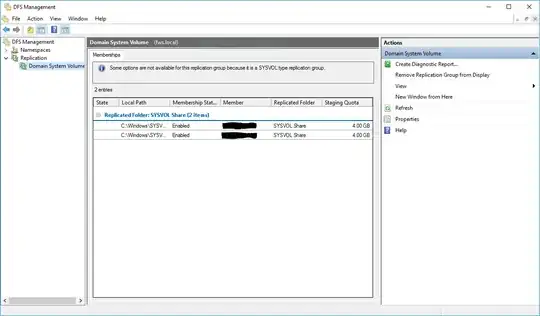As the title suggest I am basically screwed. Before all this happen; I had one problem: My group policies were not replicating from PDC to other DCs. I have three Dc's in production.
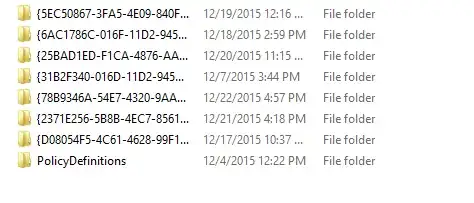
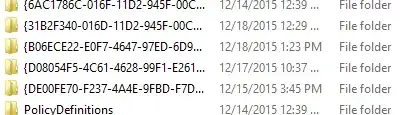
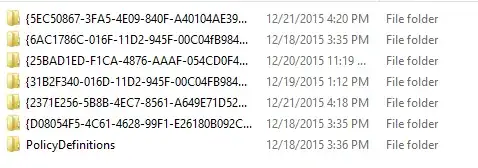
As you can see Policy number (78B9346A) which was created on Dec 22nd in PDC did not replicate to the two other DC's. I also created a test file on the Sysvol folder for DC1 and it didn't replicate to the other DC's. You can see that in the image below:
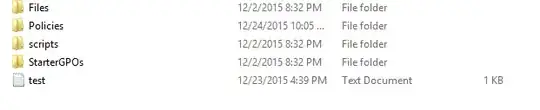
Prior to the replication issue all my Dc’s were running Windows Server 2008 R2. Now they are running Windows Server 2012. They have been upgraded and everything worked fine except the replications. I installed the DFS role on my PDC. When I looked at the replication group setup for Domain System Volume, it included one of the Decommissioned Dc’s as a member. I figured that is causing the replication problem. I tried to edit the replication group but I couldn’t, so I deleted and tried to recreate it. That is when all the issue popped up. When I recreated the group:
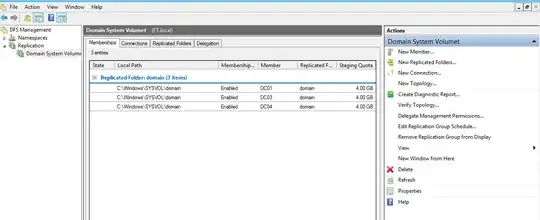
I started getting the event ID 6410 and 6002.
Event 6410 says: The DFS Replication service failed to initialize replicated folder C:\Windows\SYSVOL\domain because the service detected that one of its working folders overlaps a Windows system folder. This is an unsupported configuration.
Event 6002 says: The DFS Replication service detected invalid msDFSR-Subscriber object data while polling for configuration information. I went back to DFS management and run a diagnostic report and I got the error below:
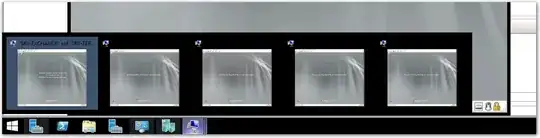
Now, I am clueless on what to do next and how to get the replication up and running. Some of the computers in my environment receives the policies, and some don’t. I really appreciate any help that will help me fix this issue. I have no backup, so I can perform an authoritative restore. Thanks in advance for any replies and I am sorry if I posted this in the wrong place.