Solution: Ended having to enable "Turn on Script Execution" in Group Policy. Located under Administrative Templates\Windows Components\Windows Powershell. Enable policy and set your desired execution policy.
Server 2008 R2
Utilizing file screen alerts and trying to execute a powershell script but cannot get it working for some reason.
I've been trying basic 1 line scripts ( log off a session ID) and it's not working. The alerts go through, but the script is not executed.
Here's the settings:
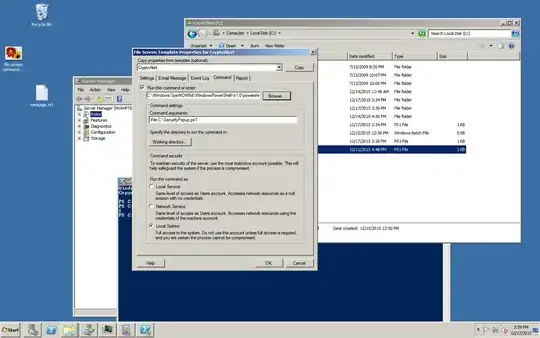
I've tried working directory in SysWoW, C:\, System32 nothing works and everything I read says it should.
Can anyone point out what I'm doing wrong?