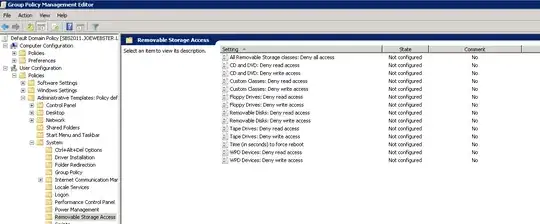I have just recently started working at a company that has a pretty minimal set-up with their IT, there was a domain setup, but only the default GPO's were assigned within Active Directory.
Whenever Users put in a USB device they get the following Error Message
And whenever they click on the drives it says:
*Drive Letter*\ is not accessible. Access is denied.
As if there was some kind of permissions error, however I can see no policy that would deny users access to drives, and there are no security permissions set up on the drives, it is just full access for the 'Everyone' Group.
When I log in as the domain administrator however, I can access the drive, and I have tried the following:
- Formatting the Drive to NTFS
- Formatting the Drive to FAT
- Opening CMD and executing "cacls Drive:\ /t /c /g Everyone:F"
- Made Sure that 'user config\admin templates\windows components\windows explorer\prevent access to drives from my computer'is set to not configured (And tried disabled)
- Going in to the Security tab and giving specific users full permissions via the administrator account.
- Setting to the device ownership to differnet users such as a domain user.
Help with this would be much appreciated :)