We have Ubuntu 14.04 server on KVM with MySQL database which is just close to fill its disk space, which is 80 GB. We have upgraded the server to 160 GB disk, but the problem is that the new disk space is there just unallocated.
I have been recommended to run GParted, so I did (please see the attached screenshot) and found out couple of tutorials on how to resize the disk, but when I click on Resize, it does not allow resizing of /dev/vda5, probably because it is outside /dev/vda2 extended partition.
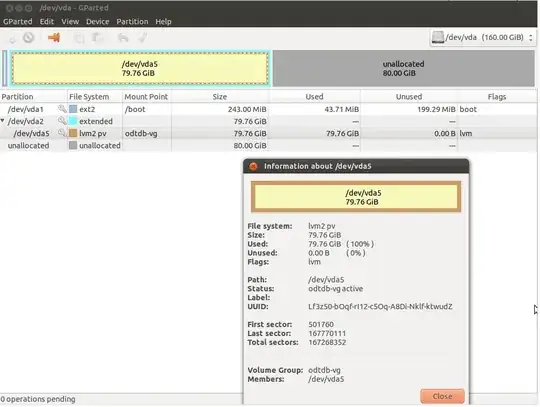
What I need is to extend /dev/vda5 from 80 to 160 GB without losing data. I would like to be sure that I can't do it wrong (this is also why I did not do any experiments on my own). So if someone knows how to do step-by-step, so that it can't get wrong, I would be very grateful.
It is possible for me to run another tool too, but I guess that would be much more difficult.
Update 1: I have tried system-config-lvm, but I am in the same position, here is the pic:
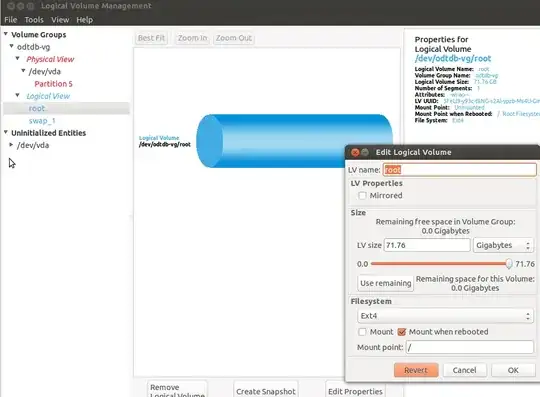
Again, it does not allow resizing as there is zero remaining space.
Update 2:
# fdisk -l -s /dev/vda
Disk /dev/vda: 171.8 GB, 171798691840 bytes
16 heads, 63 sectors/track, 332881 cylinders, total 335544320 sectors
Units = sectors of 1 * 512 = 512 bytes
Sector size (logical/physical): 512 bytes / 512 bytes
I/O size (minimum/optimal): 512 bytes / 512 bytes
Disk identifier: 0x0006f748
Device Boot Start End Blocks Id System
/dev/vda1 * 2048 499711 248832 83 Linux
/dev/vda2 501758 167770111 83634177 5 Extended
/dev/vda5 501760 167770111 83634176 8e Linux LVM
Update 3:
I have setup a similar machine locally in VMware. In my local setup, instead of /dev/vda* I've got /dev/sda* and the disk size is 20 GB instead of 80 GB and the new space that I want to add is 30 GB instead of 80 GB, otherwise it is the same. I can see in GParted the very same situation, it behaves exactly the same as the real server, the /dev/sda5 can't be resized. Here are my attempts with fdisk:
# fdisk -l -s /dev/sda
Disk /dev/sda: 53.7 GB, 53687091200 bytes
255 heads, 63 sectors/track, 6527 cylinders, total 104857600 sectors
Units = sectors of 1 * 512 = 512 bytes
Sector size (logical/physical): 512 bytes / 512 bytes
I/O size (minimum/optimal): 512 bytes / 512 bytes
Disk identifier: 0x0003ce62
Device Boot Start End Blocks Id System
/dev/sda1 * 2048 499711 248832 83 Linux
/dev/sda2 501758 41940991 20719617 5 Extended
/dev/sda5 501760 41940991 20719616 8e Linux LVM
Here I can see the /dev/sda2 (local virtual machine) even starts on the same sector as /dev/vda2 (real server). Same for /dev/sda5 and /dev/vda5.
# fdisk /dev/sda
Command (m for help): d
Partition number (1-5): 5
Command (m for help): d
Partition number (1-5): 2
Command (m for help): u
Changing display/entry units to cylinders (DEPRECATED!)
Command (m for help): u
Changing display/entry units to sectors
Command (m for help): n
Partition type:
p primary (1 primary, 0 extended, 3 free)
e extended
Select (default p): e
Partition number (1-4, default 2): 2
First sector (499712-104857599, default 499712): 501758
Last sector, +sectors or +size{K,M,G} (501758-104857599, default 104857599):
Using default value 104857599
Command (m for help): n
Partition type:
p primary (1 primary, 1 extended, 2 free)
l logical (numbered from 5)
Select (default p): l
Adding logical partition 5
First sector (503806-104857599, default 503806): 501760
Value out of range.
First sector (503806-104857599, default 503806): ^C
So this is why I guess the real server would also fail here. Note that I have used "u" command twice, because it was already in "sectors" mode.